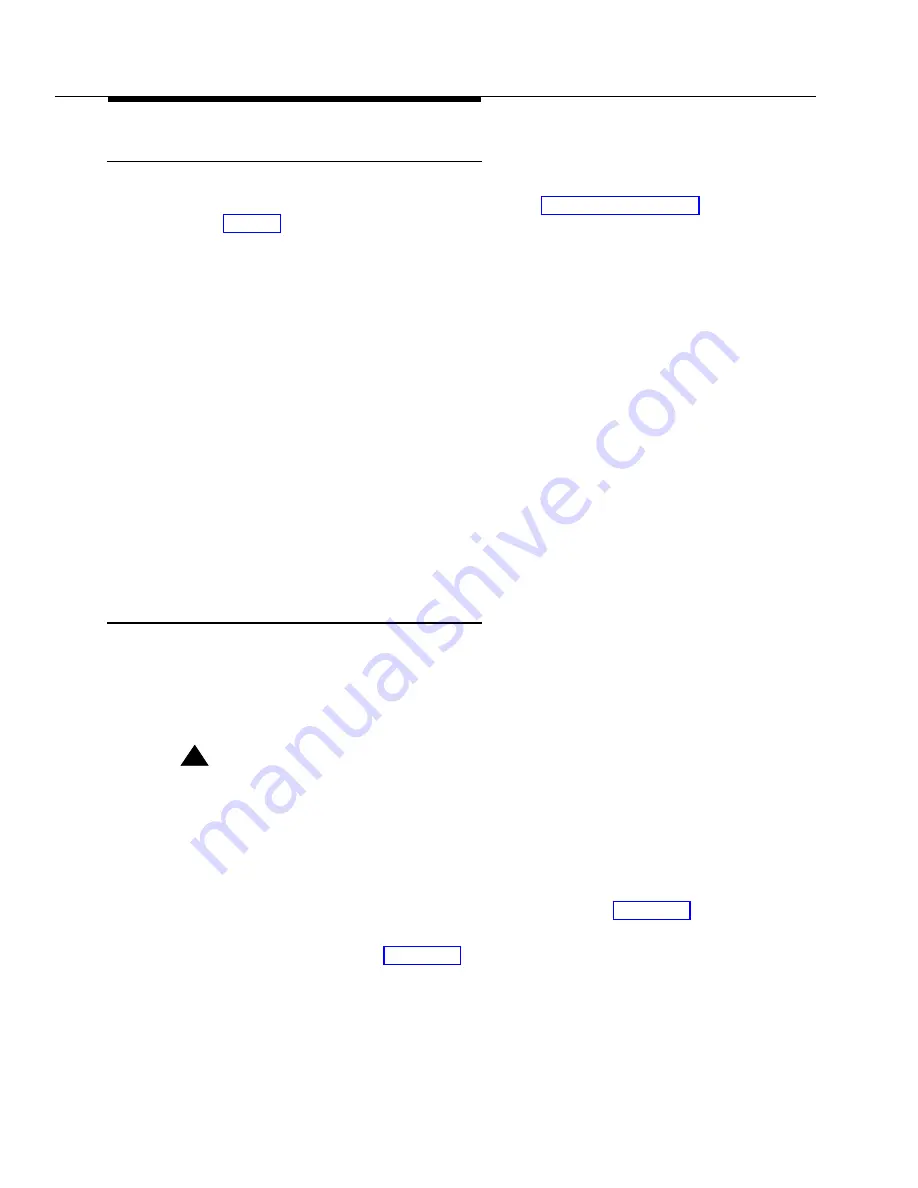
4-6
Performing the Upgrade
Removing the Old Drive Units
1. Locate the IDE disk drive unit in the peripheral bay, position 4 (left most
when the unit is laying on it’s side). Refer to the figure of the front of the
platform in Chapter 1.
2. Locate the cartridge tape drive unit in the peripheral bay, position 1 (right
most).
3. Use caution and disconnect the ribbon and power cables (4 conductor dis-
crete wire). Set the ribbon cables aside.
4. From either side of the peripheral bay, locate the two screws on each side
of the drive units. Remove these screws (8 screws total) and save.
5. Slide each unit out through the front of the MAP/40.
6. Because the SCSI cable connects to both the disk and tape units, the
floppy drive needs to be removed from position 1. A new, longer cable is
supplied in the upgrade kit for this repositioning.
a. Disconnect any cables connected to the floppy drive at this time.
b. From either side of the peripheral bay, locate the two screws on
each side of the drive unit. Remove these screws (4 screws total)
and save.
c. Slide the unit out through the front of the MAP/40.
Installing the SCSI Hard Disk Drive
1. Remove the installation kit and bag of screws from the top of the hard disk
carton. Open the box containing the hard disk drive.
Cut the top seams so that the box can be use again should you need to
return the hard disk drive to the factory.
!
WARNING
:
Return any piece of equipment in the original shipping carton and packing
materials to ensure warranty.
2. Remove the hard disk from the anti-static bag; keep the bag with the ship-
ping carton.
3. Place the disk on its back, a black solid metallic case, circuitry up on an
ESD safe surface.
4. Verify that all jumpers are correctly positioned as shown in Figure 4-3.
5. Remove the two Phillips head screws holding the small black faceplate.
Discard all 3 items. See Figure 4-3.
Summary of Contents for Map/40
Page 1: ...585 350 213 Issue 1 October 1993 Upgrade Kit for Map 40 Graphics Table of Contents...
Page 2: ...Blank Page...
Page 6: ...vi Contents...
Page 10: ...x About This Book...
Page 14: ...1 4 Getting Started Figure 1 1 How to Hold a Short Circuit Card...
Page 15: ...Getting Started 1 5 Figure 1 2 How to Hold a Long Circuit Card...
Page 24: ...1 14 Getting Started...
Page 37: ...Upgrading Circuit Cards 3 5 Figure 3 1 486 CPU Circuit Card and Jumper Locations...
Page 43: ...Upgrading Circuit Cards 3 11 Figure 3 5 SCSI Host Adapter Controller Circuit Card...
Page 51: ...Performing the Upgrade 4 5 Figure 4 2 CPU RMB Keyboard Adapter Installed in the MAP 40...























