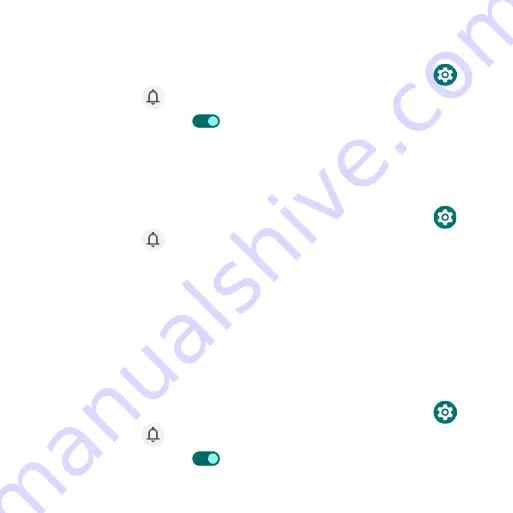
159
Notification history
View your recent and snoozed notifications .
1 . From the Home screen, swipe up to access
Apps
and tap
Settings
.
2 . Tap
Notifications
>
Notification history
.
3 . Slide the switch to the
On
position to turn it on .
4 . Your recent and snoozed notifications will appear .
Conversations
View priority and modified conversations .
1 . From the Home screen, swipe up to access
Apps
and tap
Settings
.
2 . Tap
Notifications
>
Conversations
.
3 . Your priority and modified conversations are displayed .
To change conversation settings, follow the below steps:
1 . Swipe the Status bar down to display the Notification panel .
2 . Touch and hold a conversation .
Bubbles
Enable message conversations display as bubbles, floating on top of other
apps .
1 . From the Home screen, swipe up to access
Apps
and tap
Settings
.
2 . Tap
Notifications
>
Bubbles
.
3 . Slide the switch to the
On
position to allow apps to show bubbles .
Summary of Contents for Maestro 3
Page 1: ...1 AT T Maestro 3 User Guide DOC20220115 ...
Page 23: ...23 Basic operations The following topics outline basic features and operations of your phone ...
Page 78: ...78 Contacts screen layout Add new Contact name Search Menu Favorites Contact image Index ...
Page 136: ...136 Settings The topics in this section will cover your phone s settings and options ...






























