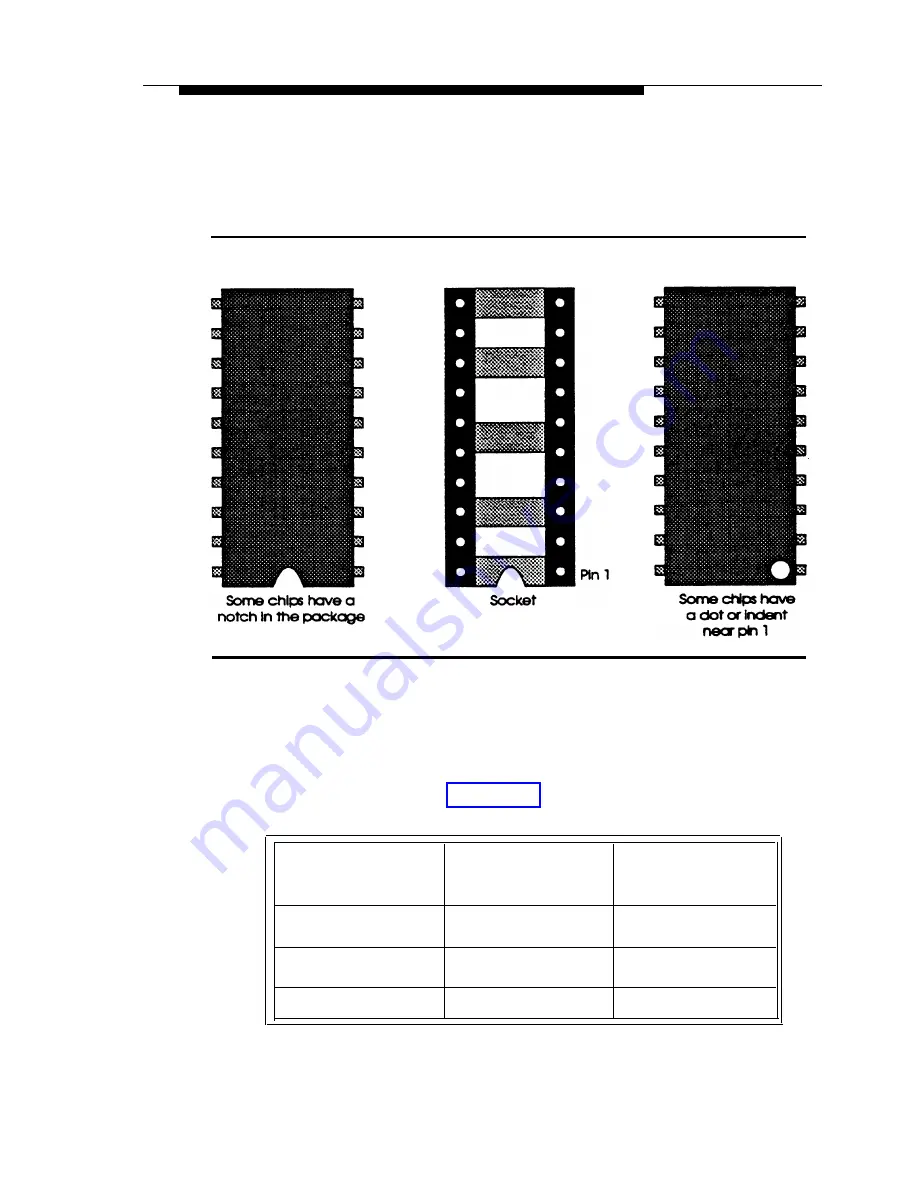
Upgrading the Message Memory
Figure 4-6. Memory Chip and Socket
8.
Using the following table, configure the voice jumpers (JP1
and JP2) to the settings specified for the total message
memory of the unit. Figure 4-7 shows the location and
settings of the jumpers.
Total Message
JP1 Setting
Memory
128 seconds
1-2
192 seconds
2-3
256 seconds
2-3
JP2 Setting
4-5
5-6
4-5
4-10






























