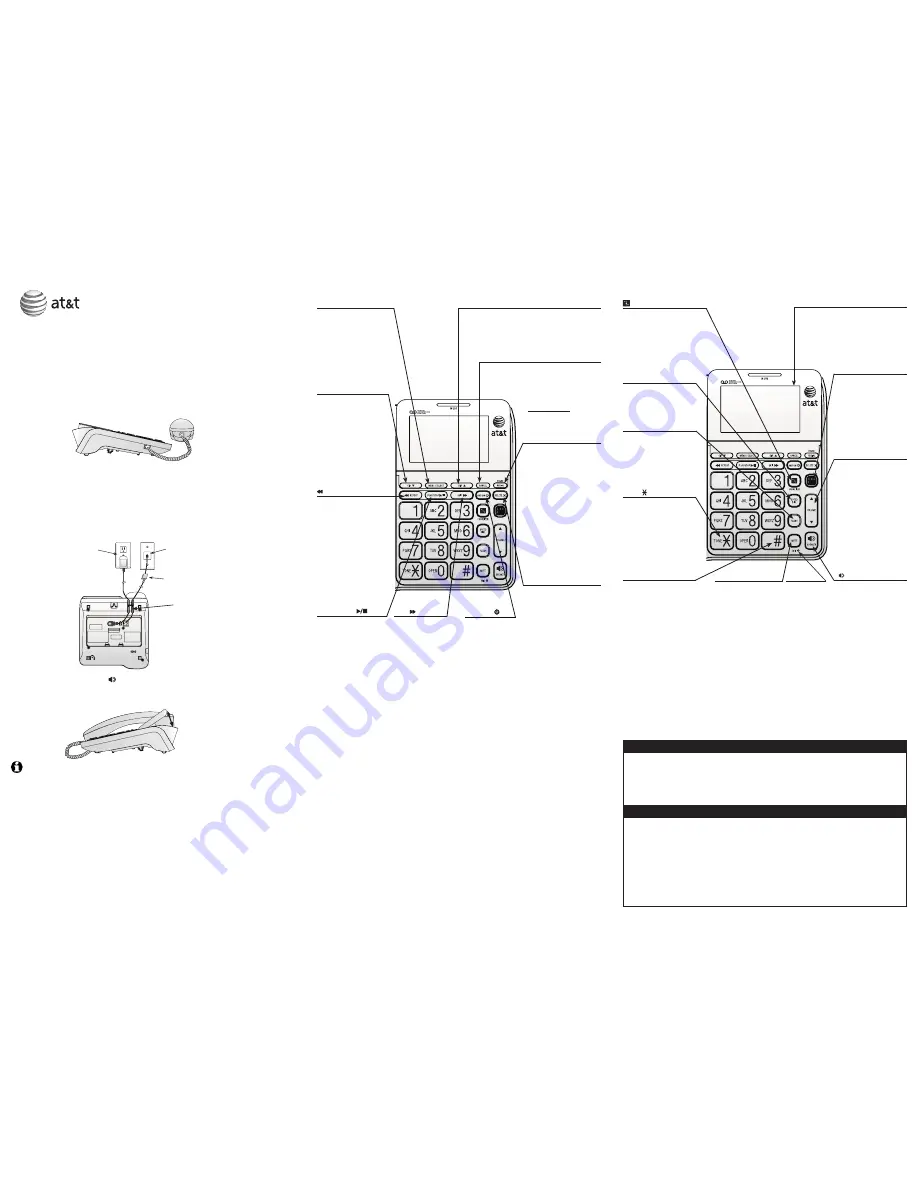
Quick start guide
CL4940
This quick start guide provides you with basic instructions only.
For more complete instructions, refer to your User’s manual in
the package or download it at www.telephones.att.com/manuals.
Telephone installation
Plug one end of the coiled handset cord into the handset jack on the left side of
the telephone base. Plug the other end into the jack on the bottom of the handset.
1.
Plug one end of the telephone line cord into the telephone line jack on the
bottom of the telephone base. Route the telephone line cord through its slot.
Plug the other end of the telephone line cord into a telephone wall jack or a
DSL filter.
Plug the small end of the power adapter into the power jack on the bottom of
the telephone base. Route the power adapter cord through its slot. Plug the
large end into an electrical outlet not controlled by a wall switch.
2.
3.
Lift the handset or press
SPEAKER
to check for a dial tone.
Adjust the angle of the screen to reach maximum visibility.
4.
5.
NOTES:
Use only the power adapter provided with this product. To obtain a replacement, visit our website
www.telephones.att.com
or call
1 (800) 222-3111
.
In Canada, dial
1 (866) 288-4268
.
The power adapter is intended to be correctly oriented in a vertical or floor mount position. The
prongs are not designed to hold the plug in place if it is plugged into a ceiling, under-the-table or
cabinet outlet.
You can use this telephone without the power adapter installed. In this case, you can only make
or answer calls with the handset. For optimal performance, power your telephone with the
supplied power adapter.
When you first install your telephone, the system will prompt you to set the date and time, and
set the outgoing announcement.
•
•
•
•
Quick reference guide
Initial settings
We recommend you program your telephone system before use.
The following are a few examples of common features to set before using the
telephone. Refer to the User’s manual for detailed instructions on setting all
telephone features.
Set date/time
Set the date/time before using the answering system.
MENU
->
q
or
p
->
Set date/time
->
SELECT
.
Enter the month, day and year using the dialing keys ->
SELECT
.
Enter the hour and minute using the dialing keys.
q
or
p
to choose
AM
or
PM
->
SELECT
.
1.
2.
3.
4.
Record your own announcement
Your outgoing announcement plays when calls are answered by the answering
system.
The telephone has a default outgoing announcement,
“Hello. Please
leave a message after the tone.”
You can use this announcement, or record
your own.
MENU
->
Answering sys
->
SELECT
.
Announcement
->
SELECT
.
Record new
->
SELECT
.
Facing the telephone base, record your announcement and press
5
to end
recording.
1.
2.
3.
4.
Quick reference guide
MENU/SELECT
Press in idle mode to enter
the main menu.
While in the menu, press
to confirm or save an
entry or setting.
Press to select a
highlighted item.
DIR
p
Press to display the directory.
Press to scroll up while in menus or lists.
While entering names or numbers, press to
move the cursor to the right.
CANCEL
While in a menu, press
to cancel an operation,
back up to the previous
menu or exit the menu
display.
Press and hold to reset
the missed calls and new
message alert.
REDIAL/PAUSE
Press to display the last
number dialed.
While using the handset
or speakerphone, press
to dial the last number
dialed.
While entering numbers,
press to insert a three-
second dialing pause.
While storing numbers in
the speed dial memory
or directory, press to
copy the last number
dialed before entering
any numbers.
DELETE X
While reviewing the
directory, the redial
history, directory, or caller
ID history, press to delete
the displayed entry.
During playback, press
to delete a message or
announcement.
Press twice in idle
mode to delete all old
messages.
Press to delete digits or
characters when entering
numbers or names.
ANS ON
Press to turn the
answering system
on or off.
CID
q
Press to display the caller
ID history.
Press to scroll down
while in menus or lists.
While entering names or
numbers, press to move
the cursor to the left.
/REPEAT
During message
playback, press to
repeat the message
currently playing.
During message
playback, press twice
to play the previous
message.
Press in idle mode to
record a memo.
PLAY/STOP
Press to start or stop
message playback.
SKIP
Press to skip
a message
during message
playback.
/EQUALIZER
During an outside call,
message or announcement
playback, press to change
the audio quality to best suit
your hearing.
SPEED DIAL
Press in idle mode to
display the speed dial list.
FLASH
Press to put your current
call on hold and take the
new call when you receive
a call waiting alert.
TONE
Press to switch to tone
dialing temporarily
during a call if you have
pulse service.
When reviewing directory
entries, press to move
towards the end of the
telephone number.
# (pound key)
When reviewing
directory entries, press
to move towards
the beginning of the
telephone number.
Press repeatedly to
display other dialing
options when reviewing
a caller ID log entry.
MUTE
During a call, press to
mute the microphone.
Press again to resume
your conversation.
Audio Assist
®
is a registered trademark of Advanced American Telephones.
Route the power adapter cord and the
telephone line cord through the slots.
DSL filter (not included) is required
if you have DSL high-speed Internet
service.
Telephone wall jack
Electrical outlet not
controlled by a wall
switch
AUDIO ASSIST®
Voices will sound louder
and clearer if you press
AUDIO ASSIST
® while
you are on a call using
the handset.
p
VOLUME
q
During message
playback or call
screening, press to
adjust the listening
volume.
While in idle mode,
press to adjust the base
ringer volume.
While on a call, press
to adjust the listening
volume.
/SPEAKER
Press to make or
answer a call using the
speakerphone.
Press to switch between
speakerphone and
handset.
MIC
Microphone.
Extra large tilt display
Move the top of the display forward
or backward to adjust the angle of the
screen for maximum visibility.




















