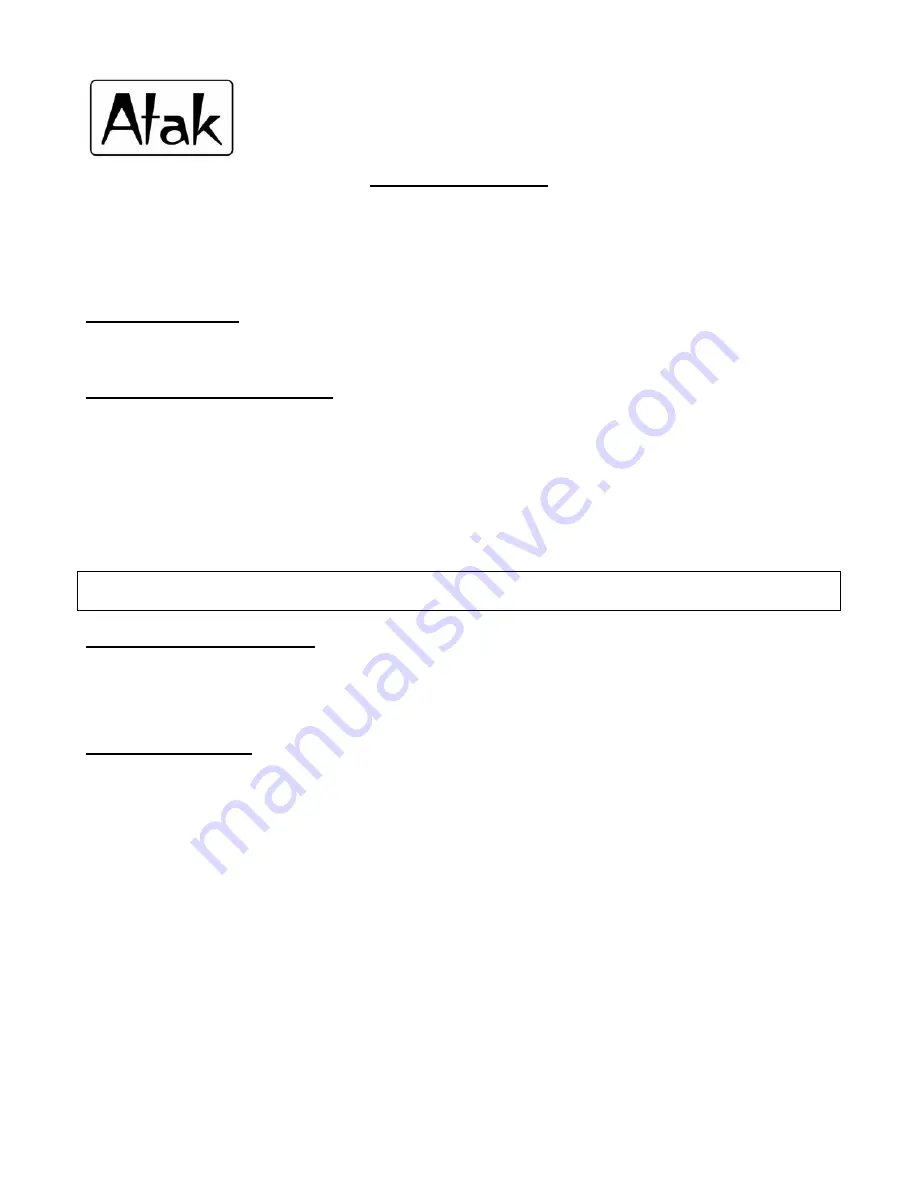
1
M971
/
M972
Quick Start Guide
The full version of the Instruction Manual can be found on the supplied CD-Rom disc.
This Quick start guide allows users to load and start playing music files, but we recommend reading the entire
manual to understand all of the features on your new ATAK MP3 player.
As with any ‘plug and play’ USB storage device, digital media files can be added to the player from the host
computer simply by using the ‘drag and drop’ approach familiar to most Windows users.
Charge the Player
Before attempting to use, be sure to fully charge the player using the directions listed below!!!
Uploading Files to the Player
1) Uploading digital media files is easy – just connect the player via USB and start loading files immediately
.
2) Once connected to a computer, the player will appear as a ‘Removable disk’ or ‘USB storage device’ and
files can be copied directly onto the player. If the computer does not automatically recognize the player,
open the ‘My Computer’ icon from the desktop and click on the ‘Removable disk’ or ‘USB storage device’ to
access the player’s USB memory.
3) The player will automatically organize digital media files and open them using the appropriate application
from the player’s main menu. For example, if MP3 or WMA files are loaded on to the player, users will be
able to play these files when opening the Music mode from the main menu.
Important! -
For more detailed information on loading digital media files see the ‘Getting started’ section of this
User manual.
Turning On / Off the Player
After charging and uploading digital media files, switch on the PLAYER by sliding the master power switch on
the rear to the ‘ON’ position. If the PLAYER does not power up, press and hold the [PLAY] key. To switch off
the PLAYER, press and hold the [PLAY] key.
Playing Music Files
After switching on the PLAYER, the main menu appears. To return to the main menu from any function, press
and hold the [MENU] key.
1) Navigate through the functions by using the [PREV] and [NEXT] keys to scroll through them.
2) When ‘Music player mode’ is highlighted, press the [MENU] key to select
.
3) Digital music files loaded onto the PLAYER’s USB memory can be played back by pressing the [PLAY] key.
4) To skip to the next track, press the [NEXT] key, to skip back to the previous track, press the [PREV] key
5) Repeat and replay options found within the sub menu can be accessed during playback by pressing the
[MENU] key then using the [PREV] and [NEXT] keys to scroll to the desired option
6) To stop the music playback, press the [PLAY] key at any time




