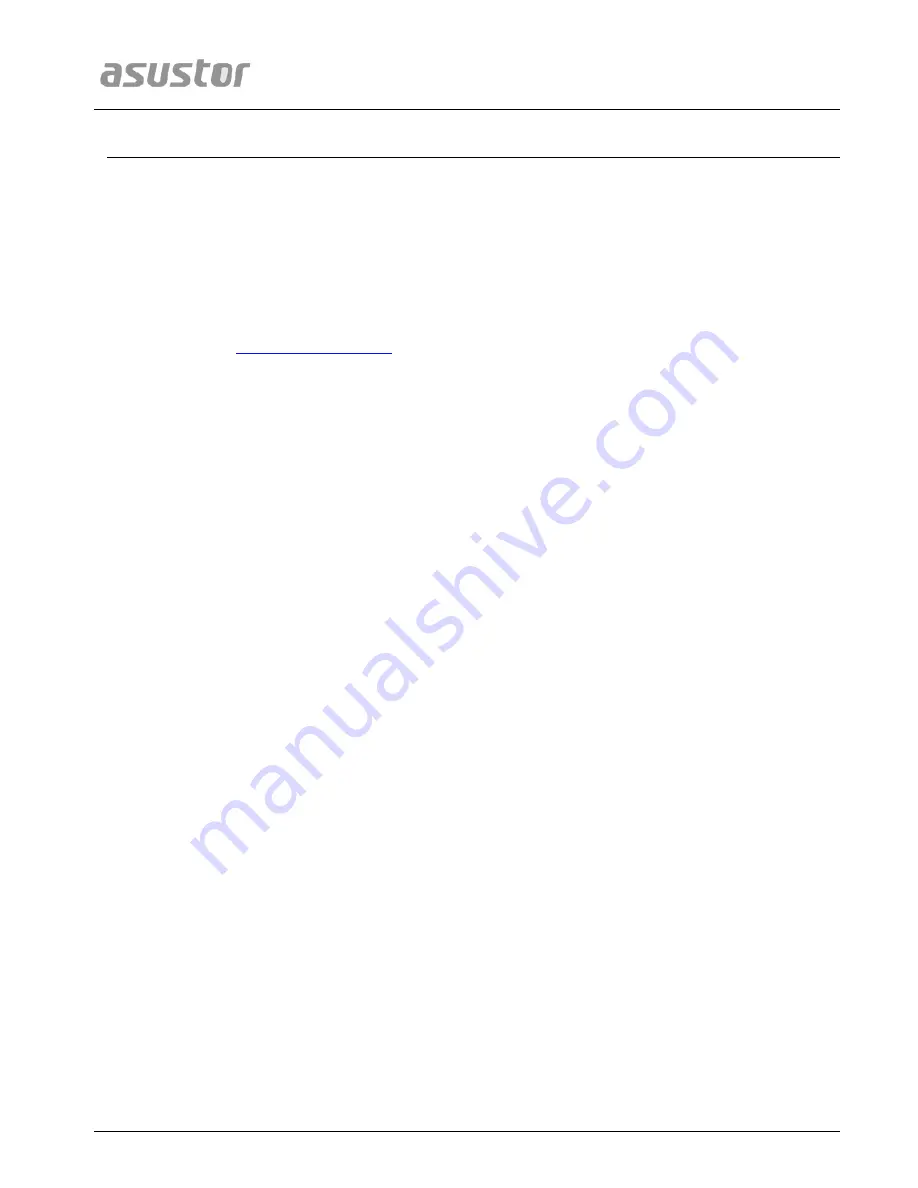
ASUSTOR NAS Memory Installation Guide
Page 3 of 11
1.
I
I
n
n
t
t
r
r
o
o
d
d
u
u
c
c
t
t
i
i
o
o
n
n
1.1. Notes and Precautions
The Lockerstor 10 Pro supports up to 64GB of memory.
Before adding or removing memory modules,
please read the following precautions thoroughly.
Your NAS and memory modules use high precision electronic components and are extremely sensitive.
To avoid invalidation of your warranty during its product warranty period, we recommend that:
Memory for the Lockerstor 10 Pro may be purchased online at the ASUSTOR Accessories Store
You should not install memory if you are not familiar with upgrading memory on a computer.
You should not touch connectors or open the memory module compartment cover.
ASUSTOR is not responsible for damage that occurs as a result of your failure to follow the instructions
intended for your ASUSTOR product. ASUSTOR is not responsible for any product from which the
serial number has been removed or that has been damaged or rendered defective (a) as a result of
accident, misuse, abuse, contamination, improper or inadequate maintenance or calibration, or other
external causes; (b) by operation outside the usage parameters stated in the user documentation that
shipped with the product (c) by software, interfacing, parts, or supplies not supplied by ASUSTOR; (d)
by improper site preparation or maintenance; (f) from loss or damage in transit; (g) by modification or
service by anyone other than (i) ASUSTOR or (ii) an ASUSTOR authorized service provider.
Be careful not to injure your hands or fingers with sharp edges of the memory module, inner
components, chassis materials or circuit boards of your NAS. ASUSTOR takes no responsibility for
injury caused.
ASUSTOR does not guarantee compatibility with third party memory modules.
Be sure to turn off your NAS and peripherals and disconnect all attachments and connection cables
before adding or removing memory modules.
To prevent damage from electrostatic discharge to memory modules, follow the instructions below:
Do not work at a location that produces static electricity, such as on a carpet.
Before adding or removing memory modules, be sure to always wear an antistatic wrist strap and
properly connect it to a ground line. Do not touch sensitive components inside your NAS.
Improper insertion of memory modules may cause damage to the module, slot, motherboard or a
combination thereof and is not covered by ASUSTOR’s limited warranty.
Use a screwdriver that matches the size of the screws.
Do not remove or loosen screws not mentioned in this guide.
1.2. Parts and Tools Needed
Phillips head screwdriver











