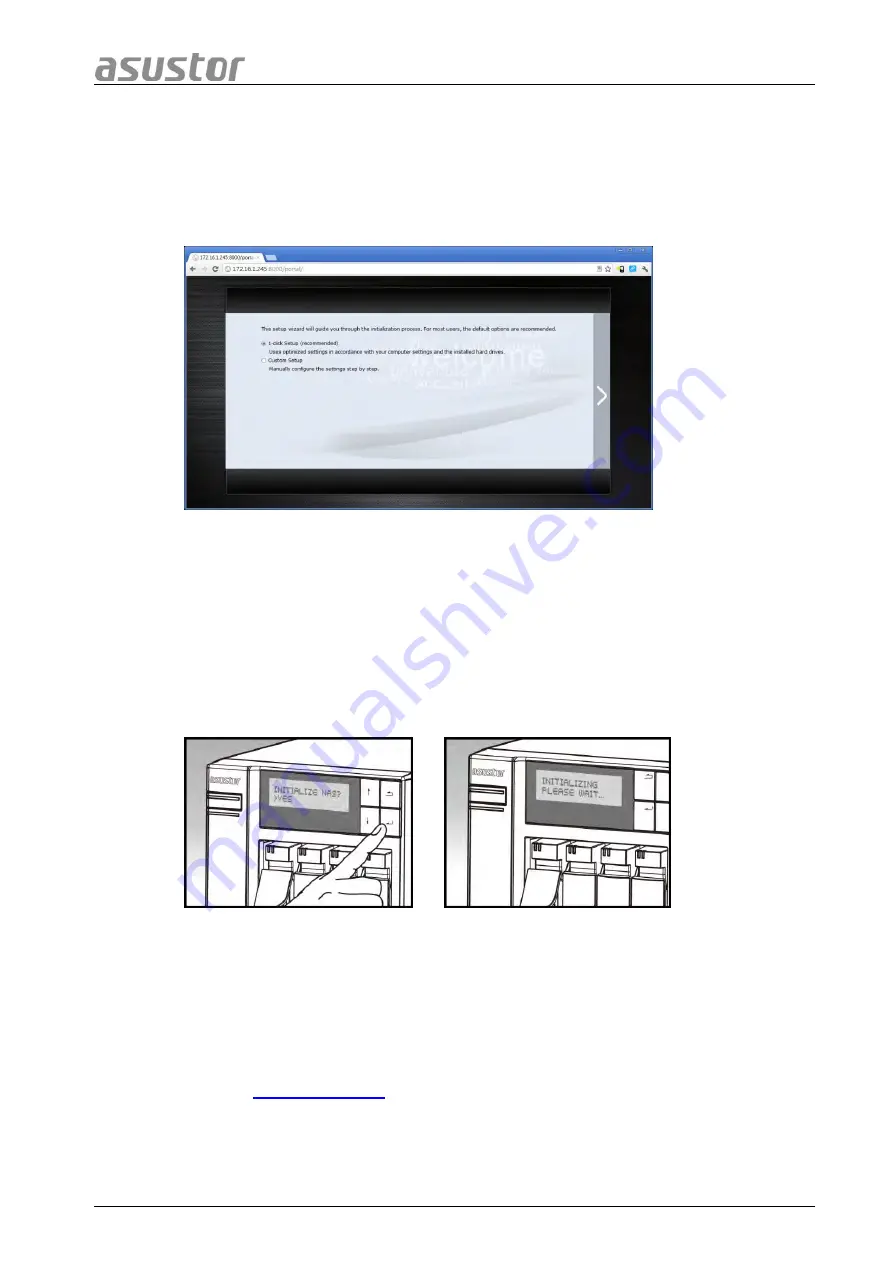
ASUSTOR NAS Quick Start Guide
Page 11 of 16
3.2. Web Installation
If you already know your NAS’s current IP address, you can open up a web browser and enter
in your NAS’s IP address (for example: http://192.168.1.168:8000) to begin initialization.
Please follow the instructions from the installation wizard to complete the configuration
process.
3.3. Installation Using the LCD Display
*
Suitable for use with the AS-604T/606T/608T models
The LCD display will ask you whether or not you want initialize the NAS once it has detected
that the NAS has not yet started to initialize.
Please use the "
↵
” button found on the right side of the LCD display to confirm that you want
to initialize the NAS. The system will now start the initialization process.
Initialization is complete when the NAS’s IP address is shown on the LCD display. NOTE:
The password for the “admin” account will be set to “admin”.
3.4. Installation Using a Direct Connection
Please see section
















