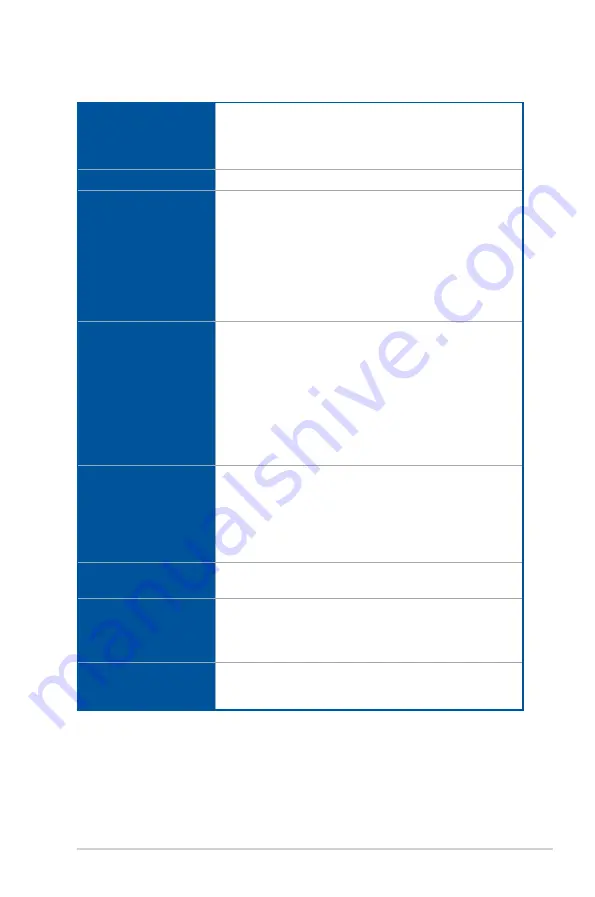
ix
MAXIMUS X HERO (WI-FI AC) specifications summary
(continued on the next page)
CPU
Intel
®
Socket 1151 for 8th Gen Intel
®
Core™ Processor
Supports 14nm CPU
Supports Intel
®
Turbo Boost Technology 2.0*
* Intel
®
Turbo Boost Technology 2.0 support depends on the CPU type.
Chipset
Intel
®
Z370 Chipset
Memory
4 x DIMM, Max. 64GB DDR4 4133+(OC)* / 4000(OC)* / 3866(OC)* /
3733(OC)* / 3600(OC)* / 3466(OC)* / 3400(OC)* / 3333(OC)* /
3300(OC)* / 3200(OC)* / 3000(OC)* / 2800(OC)* / 2666 / 2400 /
2133 MHz, non-ECC, un-buffered memory
Dual Channel Memory Architecture
Supports Intel
®
Extreme Memory Profile (XMP)
*
Hyper DIMM support is subject to the physical characteristics of
individual CPUs.
**
Please refer to Memory QVL (Qualified Vendors List) for details.
Expansion slots
New 8th Gen Intel
®
Core™ Processors
2 x PCIe 3.0 x16 slots (supports x16, x8/x8, x8/x4+x4*)
Intel
®
Z370 Chipset
1 x PCIe 3.0 x16 slot (max at x4 mode)**
3 x PCIe 3.0 x1 slots
* For 2 Intel
®
SSD on CPU support, install a Hyper M.2 X16 card (sold
separately) into the PCIeX8_2 slot, then enable this card under BIOS
settings.
** The PCIe x4_3 slot shares bandwidth with the PCIe x1_3 slot. The PCIe
x4_3 slot is set to x2 mode by default.
Graphic
Integrated Graphics Processor- Intel
®
HD Graphics support
Multi-VGA output support : HDMI/DisplayPort
- Supports DisplayPort 1.2 with max. resolution 4096 x 2304 @
60Hz
- Supports HDMI 1.4b with max. resolution 4096 x 2160 @ 24Hz
Maximum shared memory of 1024MB
Multi-GPU support
Supports NVIDIA
®
2-Way/Quad-GPU SLI™ Technology
Supports AMD
®
3-Way/Quad-GPU CrossFireX™ Technology
LAN
Intel
®
I219-V Gigabit LAN- Dual interconnect between the integrated
Media Access Controller (MAC) and physical layer (PHY)
Anti-surge LANGuard
ROG GameFirst IV
Wi-Fi
Wi-Fi 802.11 a/b/g/n/ac supports dual frequency band 2.4/5 GHz
with MU-MIMO support
Bluetooth v4.2
Summary of Contents for MAXIMUS X HERO
Page 1: ...Motherboard MAXIMUS X HERO WI FI AC ...
Page 46: ...2 4 Chapter 2 Basic Installation Chapter 2 To uninstall the CPU heatsink and fan assembly ...
Page 48: ...2 6 Chapter 2 Basic Installation Chapter 2 2 1 4 DIMM installation To remove a DIMM ...
Page 52: ...2 10 Chapter 2 Basic Installation Chapter 2 To install Hyper M 2 x4 card ...
Page 62: ...2 20 Chapter 2 Basic Installation Chapter 2 ...
Page 116: ...A 14 Appendix Appendix ...










































