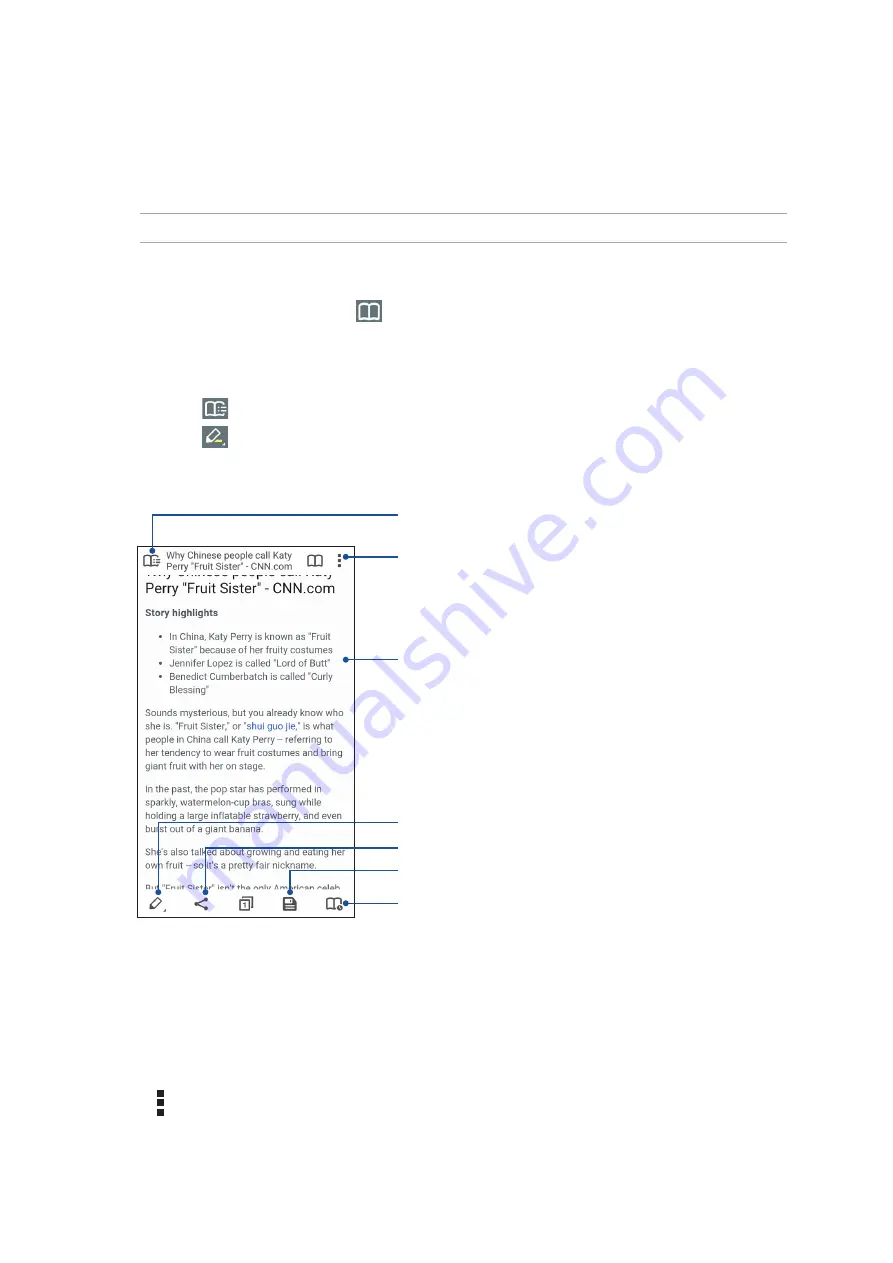
38
Chapter 3: Work hard, play harder
Smartly read online
Your ASUS Phone automatically enables the Smart Reader Mode on pages that contain a lot of
items that you may find unneccessary or distracting such as banner ads, icons, or menu items. You
can remove these items and read only the main contents of the page.
NOTE:
Smart Reader Mode supports Wikipedia, CNN, ESPN, BCC, and NY Times sites.
To use the Smart Reader Mode:
• Tap the Smart Reader Mode icon
to automatically remove any unneccessary or distracting
items and show only the main contents of the page.
• From the Smart Reader Mode page, do any of the following:
•
Tap
to show your Reader’s List or saved pages.
•
Tap
to launch the Marker tool and select your preferred color, then swipe over the
text that you want to highlight.
• Bring two fingers together or spread them apart to zoom in/out of a page.
Zoom in/out of a page.
Tap to open the Reader’s List
Tap to launch the Marker Tool
Tap to share the page with others or to save it to the
Reader’s List
Tap to share the page
Tap to save the page to the Reader’s List
Tap to save the page as read-later task
Clearing the browser data
Clear the browser data to delete browsing history, temporary Internet files, websites, cookies, saved
passwords, and autofill data that are stored in your ASUS Phone. This helps improve the loading
performance of your browser.
1. Launch the browser.
2. Tap >
Settings
>
Privacy
>
CLEAR BROWSING DATA
.
3. Select the data you want to delete and tap
CLEAR
.
Summary of Contents for ZS570KL
Page 1: ...ZS570KL User Guide ...
















































