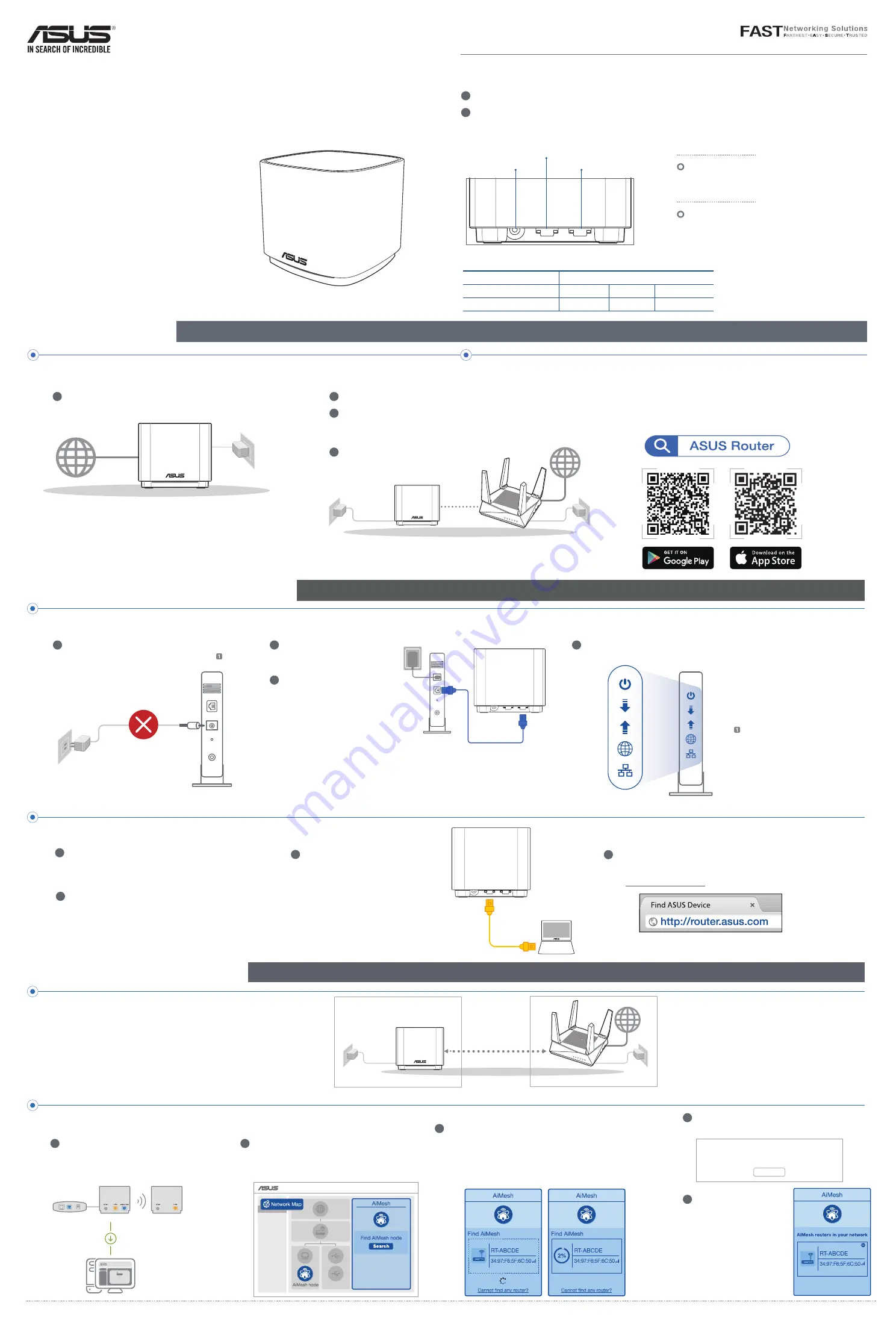
ASUS ZenWiFi XD4S
AX1800 Dual Band WiFi Router
Model: XD4S
Quick
Start Guide
1
Plug the adapter into the DCIN port.
2
The power LED will light up when the hardware is ready.
Hardware Explanations
XD4S Overview
WAN/LAN port
Connect your modem to this port
with a network cable.
LAN port
Connect your PC to a LAN port with
a network cable.
Before Setup
AiMesh Setup Steps
AiMesh router
AiMesh node
Prepare
01
Place your AiMesh router and node in the same room and at
least 1 meter apart during the setup process.
AiMesh node
02
Keep your AiMesh node powered on and standby for AiMesh
system settings.
DC Power adapter
DC Output: +12V with max 1.5A current
Operating Temperature
0~40
o
C
Storage
0~70
o
C
Operating Humidity
50~90%
Storage
20~90%
Specifications:
Setting up an AiMesh WiFi system
02
1
Prepare two or more ASUS routers supporting AiMesh.
2
Assign one as AiMesh router, and another one as AiMesh node.
** If you have multiple AiMesh routers, we recommend using the router with the highest specifications
as your AiMesh router and the others as AiMesh nodes.
3
Go to
AiMesh SETUP STEPS
.
Setting up a standalone router
01
1
Go to
ONE ROUTER SETUP STEPS
.
One Router Setup
AiMesh Setup Steps
AiMesh router
AiMesh node
One Router Setup Steps
Prepare your Modem
01
1
Unplug the power of cable / DSL modem. If it
has a battery backup, remove the battery.
2
Connect your modem to the
router with the network cable
provided.
3
Power on the modem. Plug
modem to the power outlet and
power on.
WE SUGGEST...
Modem back
Modem back
4
Check the modem LED lights to ensure the connection is active.
If you are using DSL for internet,
you will need your username
/ password from your Internet
service provider (ISP) to properly
configure your router.
Modem front
Connect your Device
02
1
Plug the adapter into the DCIN port of your XD4S.
2
Check that the LED turns solid blue to indicate that
the hardware connection is ready for setup.
3
[Web]
Connect your PC to the
router using an additional network
cable.
[App]
Or you can use a phone
or pad to complete the setup via
ASUS Router App.
Login and Connect
03
1
[Web]
Open a web browser.
You will be redirected to the ASUS Setup Wizard. If not, navigate
to http://router.asus.com.
[App]
Launch ASUS Router App and follow the instructions to
complete the setup.
[Web]
1
Refer to
ONE ROUTER SETUP STEPS
to connect
your AiMesh router to your PC and modem, and
then log in into the web GUI.
AiMesh router
03
AiMesh router
Modem
AiMesh node
Logout/Reboot
AiMesh Router
2
Go to Network Map page, click AiMesh icon
and then Search for your extending AiMesh
node.
3
Click
Search
, it will automatically search for your AiMesh
node nearby. When the AiMesh node shows on this page,
click it to add it into the AiMesh system.
** If you cannot find any AiMesh node, please go to
TROUBLE SHOOTING
.
4
A message is displayed when synchronization is
completed.
5
Congratulations! You
will find the pages
below show up when an
AiMesh node has been
successfully added to the
AiMesh network.
Successfully added
RT-ABCDE
to your AiMesh
system, it will take awhile to show up as connected
in the AiMesh router list.
OK
At least
1 meter
[App]
Log in to your existing router via ASUS Router App and choose “Add AiMesh Node” to complete the setup.
WAN/LAN port
DCIN port
LAN port
Download free ASUS Router
APP to set up and manage your
router(s)
03


