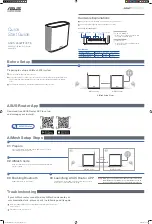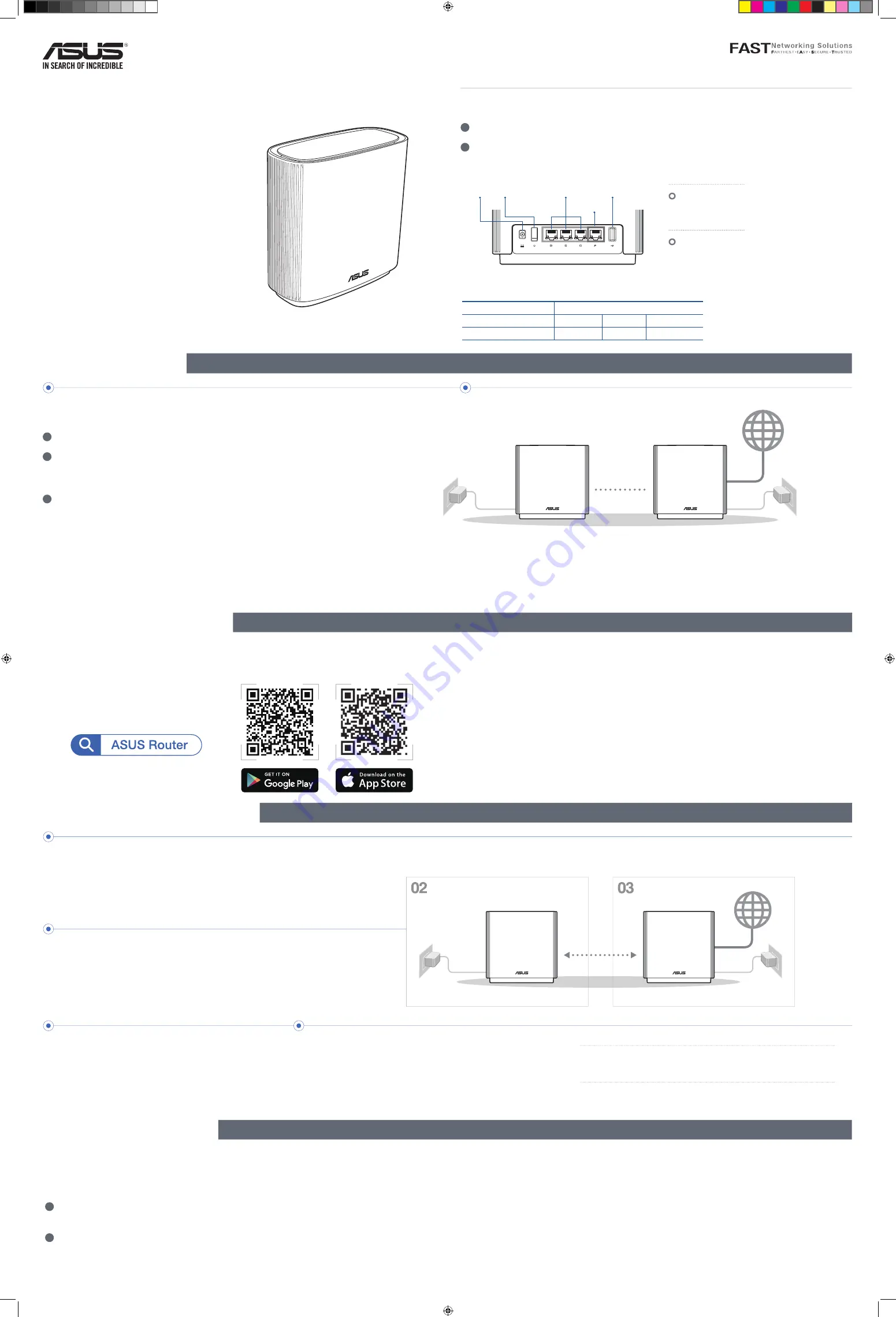
ASUS ZenWiFi ET8
AXE6600 Tri Band WiFi Router
Model: ET8
Quick
Start Guide
1
Plug the adapter into the DCIN port, and press the power button.
2
The power LED will light up when your hardware is ready.
Hardware Explanations
Button and Port Explanations
Power button
DC-IN port
2.5G / 1G
WAN port
LAN ports 1-3
USB 3.0/2.0 port
2.5G / 1G WAN port
Connect your optical modem to this
port with a network cable.
LAN ports 1-3
Connect your PC to a LAN port with
a network cable.
Before Setup
ASUS Router App
AiMesh Setup Steps
Troubleshooting
1
Find two ZenWiFi ET8, and power both on.
2
Use a network cable to connect your optical modem to the WAN port of either ZenWiFi ET8.
This ZenWiFi ET8 will be the AiMesh router, and the other ZenWiFi ET8 will be the AiMesh
node.
3
The LED turns solid blue to indicate that ZenWiFi ET8 is ready for setup.
Preparing to set up an AiMesh WiFi system
AiMesh Setup Steps
AiMesh router
AiMesh node
Download free ASUS Router APP to set up
and manage your router(s).
AiMesh router
AiMesh node
within
3 meters
Prepare
01
Place your AiMesh router and node within 3 meters of each
other during the setup process.
AiMesh node
02
Keep your AiMesh node powered on and standby for AiMesh
system settings.
Enable Bluetooth on your phone.
Launch ASUS Router APP, and then follow the on-screen
instructions to finish the AiMesh setup.
Enabling Bluetooth
Launching ASUS Router APP
03
04
If your AiMesh router cannot find any AiMesh node nearby or
synchronization fails, please check the following and try again.
a
Move your AiMesh node closer to the AiMesh router ideally. Ensure that it is
within 3 meters.
b
Your AiMesh node is powered on.
DC Power adapter
DC Output: +19V with max 1.75A current
Operating Temperature
0~40
o
C
Storage
0~70
o
C
Operating Humidity
50~90%
Storage
20~90%
Specifications:
NOTE
: When you’re using a wireless backhaul to connect your router
and AiMesh node, the WAN port on your AiMesh node can be
used as a LAN port providing up to 2.5G transmission speed.
CA17882_ZenWiFi_ET8_One-page_2PK_QSG.indb 1
CA17882_ZenWiFi_ET8_One-page_2PK_QSG.indb 1
09/02/2021 15:21:32
09/02/2021 15:21:32