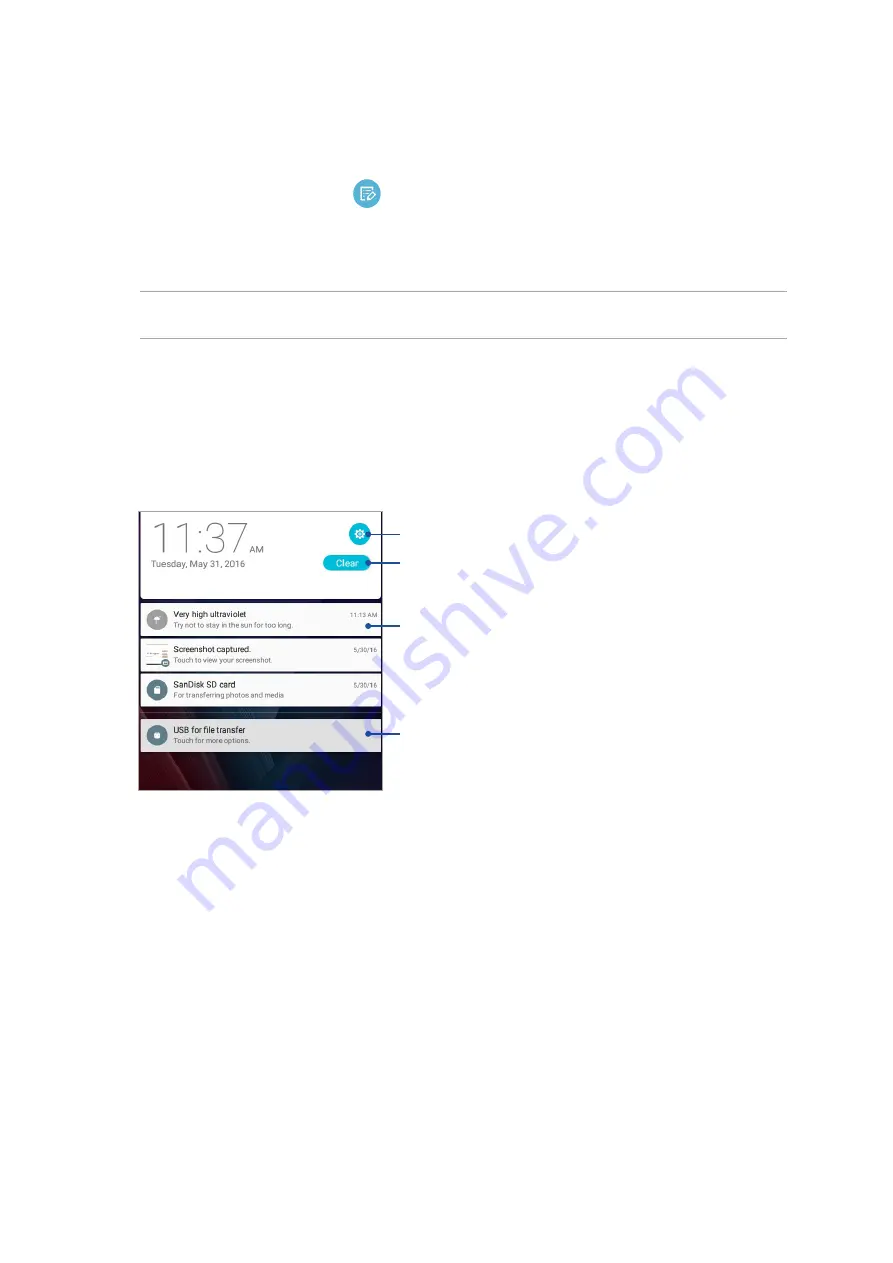
43
Chapter 2: There’s no place like Home
Adding or removing buttons
To add or remove existing buttons from the ASUS Quick settings notification panel:
1. Launch Quick settings then tap
.
2. Tap the box beside the feature to add or remove it from the ASUS Quick settings notification
panel then tap Save.
NOTE: A checked box indicates that the feature's button is accessible via the ASUS Quick settings
notification panel while an unchecked box means the opposite.
System notifications
From System notifications, you can see the latest updates done and system changes made on your
ASUS Tablet. Most of these changes are data and system-related.
To launch the System notifications panel, swipe down from the top of your ASUS Tablet.
Tap this to delete all of the listed notifications
Swipe the notification to the left or right to remove it from the list
Tap on the notification to view its details
Tap to open Settings
Summary of Contents for ZENPAD
Page 1: ...ASUSTablet ...
Page 8: ...8 ...
Page 34: ...Chapter 1 Get your Zen ready 34 ...
Page 62: ...Chapter 3 Keeping in touch 62 ...
Page 86: ...Chapter 5 Work hard play harder 86 ...
Page 104: ...Chapter 7 Zen Everywhere 104 ...
Page 110: ...Chapter 8 Maintain your Zen 110 ...






























