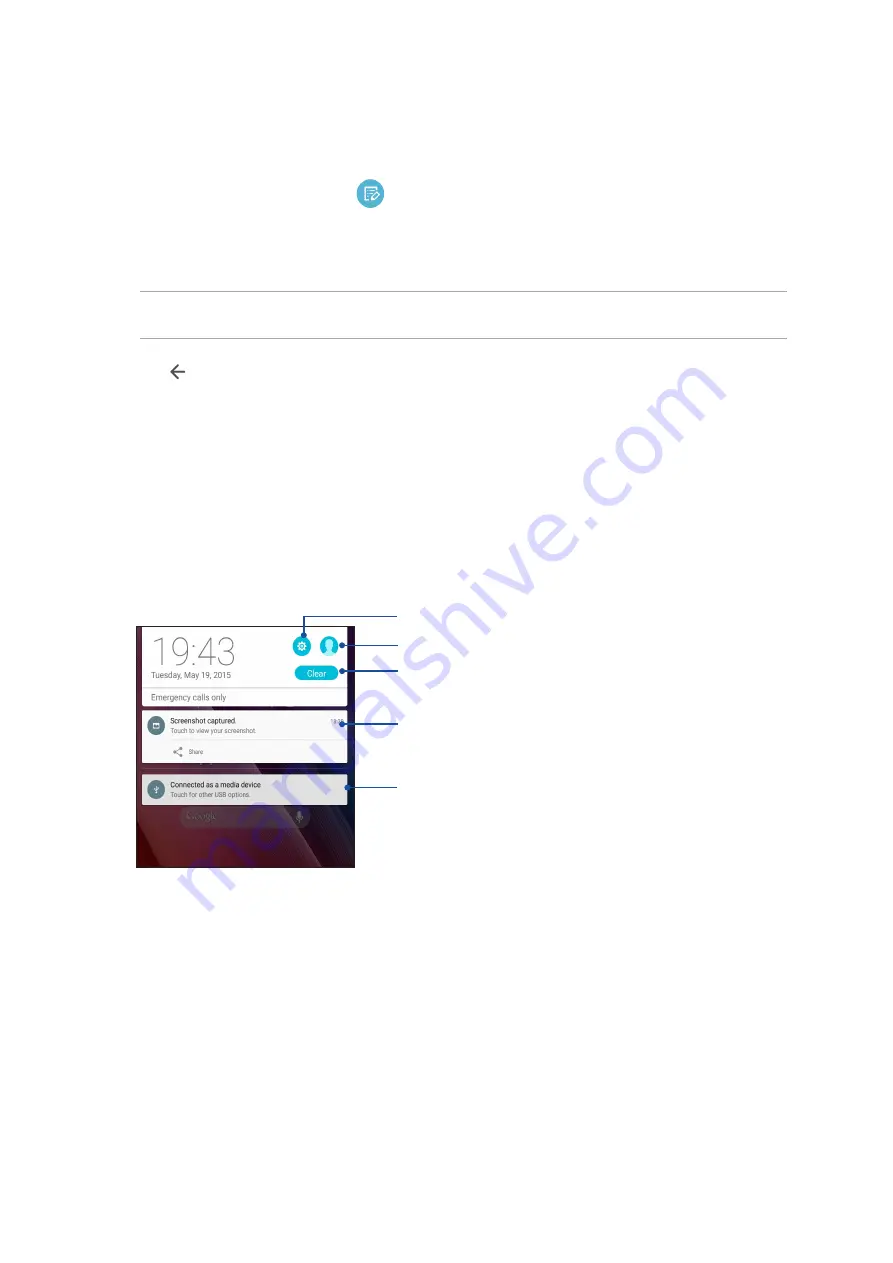
36
Chapter 2: There’s no place like Home
Adding or removing buttons
To add or remove existing buttons from the ASUS Quick settings notification panel:
1. Launch Quick settings then tap
.
2. Tap the box beside the feature to add or remove it from the ASUS Quick settings notification
panel.
NOTE: A checked box indicates that the feature's button is accessible via the ASUS Quick settings
notification panel while an unchecked box means the opposite.
3. Tap to go back and view the current ASUS Quick settings notification panel.
System notifications
From System notifications, you can see the latest updates done and system changes made on your
ASUS Tablet. Most of these changes are data and system-related.
To launch the System notifications panel, swipe down with two fingers from the top of your ASUS
Tablet.
Tap this to delete all of the listed notifications
Swipe the notification to the left or right to remove it from the
list
Tap on the notification to view its details
Tap to open Settings
Tap to switch user account
Summary of Contents for ZenPad Z380C
Page 1: ...ASUS Tablet ...
Page 13: ...Chapter 1 Get your Zen ready 13 3 Put back the back cover ...
Page 26: ...Chapter 1 Get your Zen ready 26 ...
Page 42: ...42 Chapter 2 There s no place like Home ...
Page 78: ...Chapter 3 Keeping in touch 78 ...
Page 96: ...Chapter 4 Your precious moments 96 ...
Page 116: ...Chapter 5 Work hard play harder 116 ...
Page 134: ...Chapter 8 Travel and Maps 134 ...
Page 142: ...Chapter 9 ZenLink 142 ...
Page 144: ...Chapter 10 Zen Everywhere 144 Calculator screen ...
Page 154: ...Chapter 11 Maintain your Zen 154 ...
















































