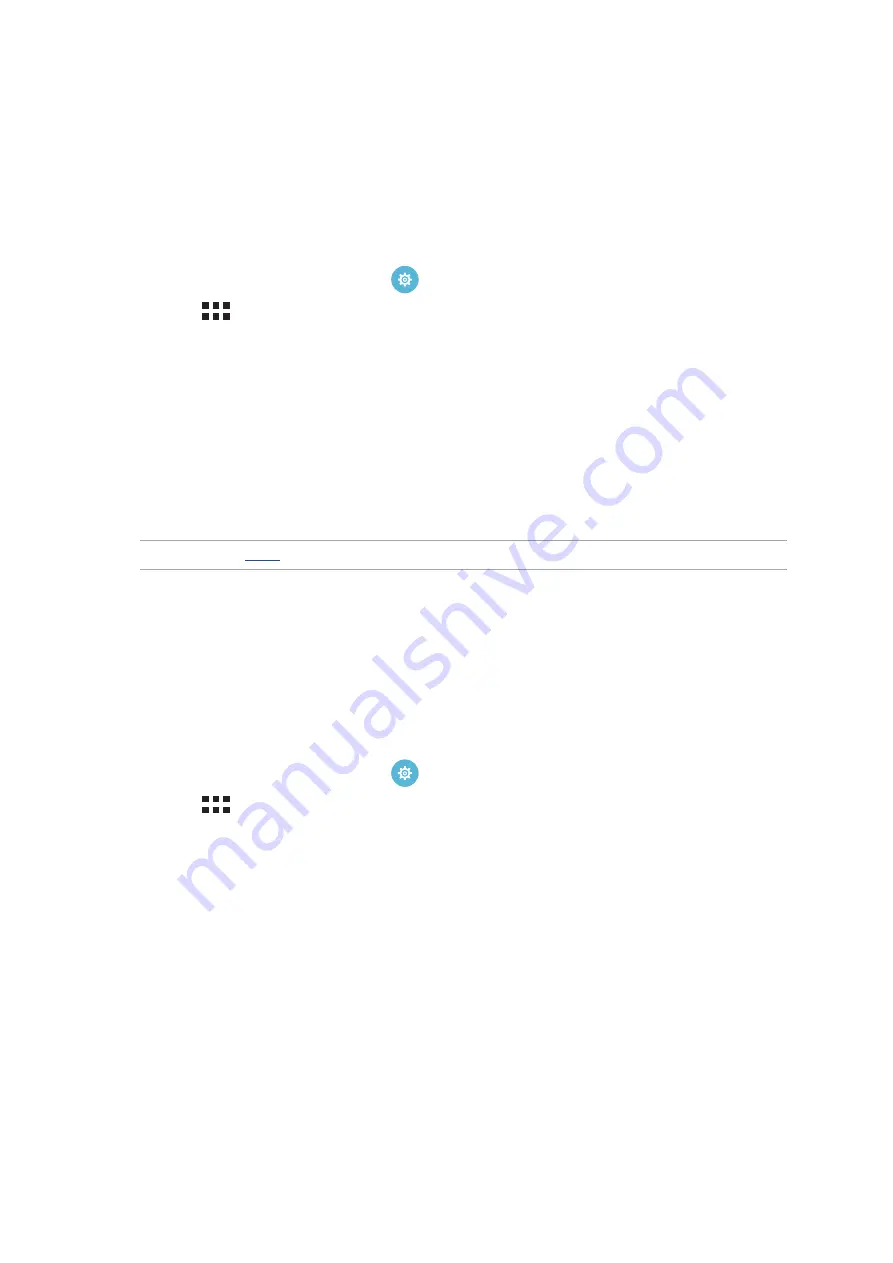
34
Chapter 2: There’s no place like Home
Setting up the date and time
By default, the date and time displayed on your Home screen automatically syncs when you are
connected to the internet.
To change the date and time settings:
1. Launch the Settings screen by doing any of the following:
•
Launch Quick settings then tap
.
•
Tap
> Settings.
2. Scroll down the Settings screen and select Date & time.
3. Uncheck
Automatic date & time.
4. Select the time zone and manually set the date and time.
5. You can opt to use the 24-hour format, if you prefer.
6. Select the date format that you want to display.
NOTE: See also
Setting up your ringtone and alert sounds
Set up the sound for your, notifications such as messages, emails, and event alerts. You can also
choose to enable or disable the touch sounds or screen lock sound.
To set up the sound settings:
1. Launch the Settings screen by doing any of the following:
•
Launch Quick settings then tap
.
•
Tap
> Settings.
2. Scroll down the Settings screen and select Sound & notification.
3. Set up your preferred sound settings.
Summary of Contents for ZenPad Z380C
Page 1: ...ASUS Tablet ...
Page 13: ...Chapter 1 Get your Zen ready 13 3 Put back the back cover ...
Page 26: ...Chapter 1 Get your Zen ready 26 ...
Page 42: ...42 Chapter 2 There s no place like Home ...
Page 78: ...Chapter 3 Keeping in touch 78 ...
Page 96: ...Chapter 4 Your precious moments 96 ...
Page 116: ...Chapter 5 Work hard play harder 116 ...
Page 134: ...Chapter 8 Travel and Maps 134 ...
Page 142: ...Chapter 9 ZenLink 142 ...
Page 144: ...Chapter 10 Zen Everywhere 144 Calculator screen ...
Page 154: ...Chapter 11 Maintain your Zen 154 ...






























