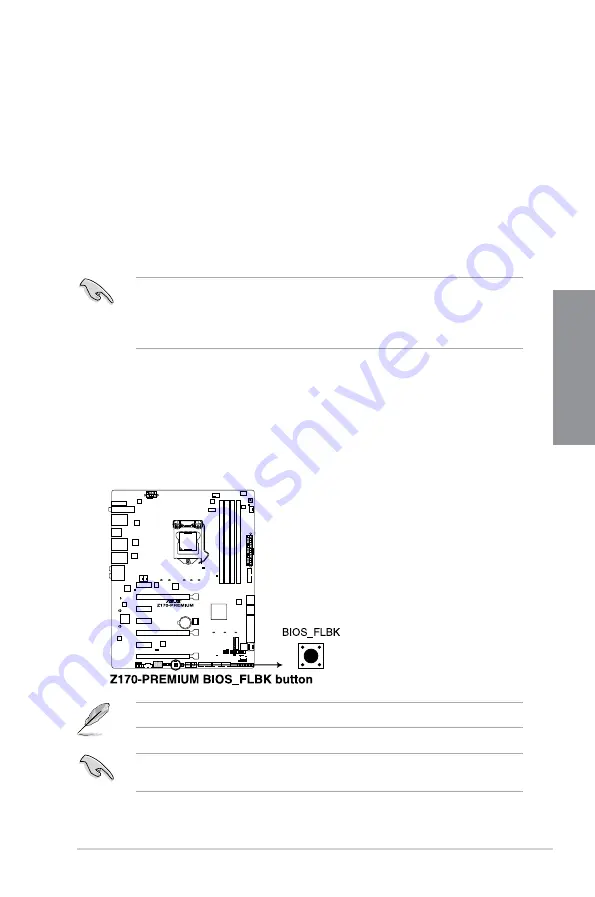
ASUS Z170-PREMIUM Series
2-13
Chapter 2
2.2
BIOS update utility
USB BIOS Flashback
USB BIOS Flashback allows you to easily update the BIOS without entering the existing
BIOS or operating system. Simply insert a USB storage device to the USB port (the USB port
hole marked in green on the I/O shield) then press the USB BIOS Flashback button for three
seconds to automatically update the BIOS.
To use USB BIOS Flashback:
1. Place the bundled support DVD to the optical drive and install the USB BIOS
Flashback Wizard. Follow the onscreen instructions to complete the installation.
2.
Insert the USB storage device to the USB Flashback port.
•
We recommend you to use a USB 2.0 storage device to save the latest BIOS version
for better compatibility and stability.
•
Refer to section
2.3.1 Rear I/O connection
for the location of the USB port that
supports USB BIOS Flashback.
3.
Launch the USB BIOS Flashback Wizard to automatically download the latest BIOS
version.
4.
Shut down your computer.
5.
On your motherboard, press the BIOS Flashback button for three seconds until the
Flashback LED blinks three times, indicating that the BIOS Flashback function is
enabled.
Refer to section
1.2.8 Onboard LEDs
for more information of the Flashback LED.
If the system fails to boot after flashing the BIOS, unplug the power core and restart the
system.
Summary of Contents for Z170-Premium series
Page 1: ...Motherboard Z170 PREMIUM Series ...
Page 66: ...2 6 Chapter 2 Basic Installation Chapter 2 To uninstall the CPU heatsink and fan assembly ...
Page 67: ...ASUS Z170 PREMIUM Series 2 7 Chapter 2 To remove a DIMM 2 1 4 DIMM installation ...
Page 68: ...2 8 Chapter 2 Basic Installation Chapter 2 2 1 5 ATX Power connection OR OR ...
Page 69: ...ASUS Z170 PREMIUM Series 2 9 Chapter 2 2 1 6 SATA device connection OR OR ...
Page 146: ...3 66 Chapter 3 BIOS Setup Chapter 3 ...
Page 190: ...A 8 Appendix Appendices ...






























