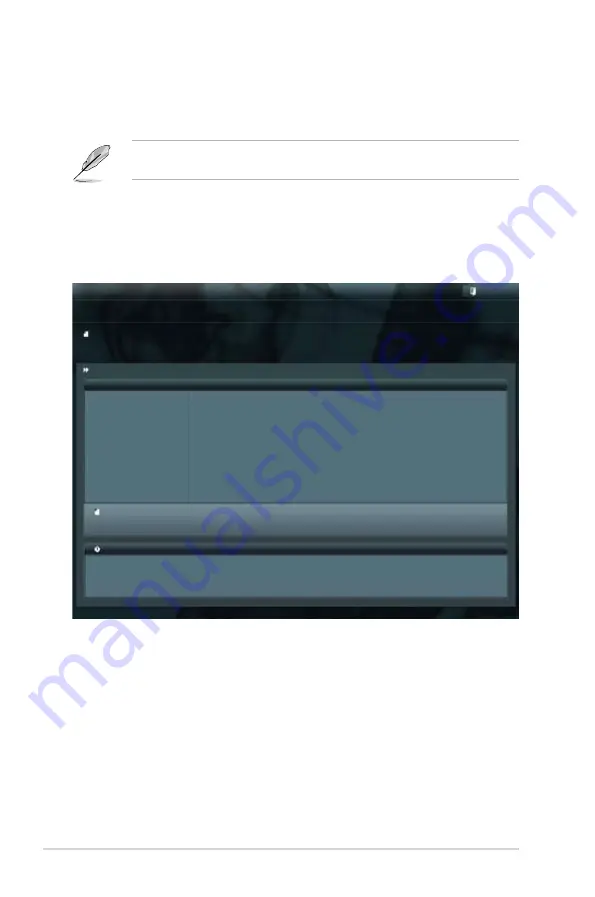
4-4
Chapter 4: BIOS setup
3. Press <Tab> to switch to the
Drive
Info
field.
4. Press the Up/Down arrow keys to find the USB flash disk that contains the
latest BIOS, and then press <Enter>.
5. Press <Tab> to switch to the
Folder Info
field.
6. Press the Up/Down arrow keys to find the BIOS file, and then press <Enter>
to perform the BIOS update process. Reboot the system when the update
process is done.
4.1.2
ASUS EZ Flash 2
ASUS EZ Flash 2 feature allows you to update the BIOS without using a
DOS-based utility.
Before you start using this utility, download the latest BIOS from the ASUS
website at www.asus.com.
To update the BIOS using EZ Flash 2:
1. Insert the USB flash disk that contains the latest BIOS file to the USB port.
2. Enter the BIOS setup program. Go to the
Tool
menu to select
ASUS
EZ
Flash 2 Utility
and press <Enter> to enable it.
Flash Info
MODEL: Z9PE-D8 WS
VER: 0208
DATE: 10/19/2011
Exit
[Enter] Select or Load [Tab] Switch [Up/Down/PageUp/PageDown/Home/End] Move [Esc] Exit [F2] Backup
File Path:\
Drive Info
Folder Info
fs0:\
12/09/10 10:23p
4194304
Z9PE-D8 WS.ROM
ASUSTek EZ Flash 2 Utility V01.04
File Info
MODEL:
VER:
DATE:
Help Info
Summary of Contents for XC Cube box
Page 1: ...Motherboard Z9PE D8 WS ...
Page 22: ...1 8 Chapter 1 Product introduction ...
Page 27: ...ASUS Z9PE D8 WS 2 5 2 2 3 Motherboard layout Z9PE D8 WS ...
Page 51: ...ASUS Z9PE D8 WS 2 29 2 9 Connectors 2 9 1 Rear panel connectors ...
Page 64: ...2 42 Chapter 2 Hardware information ...
Page 195: ...ASUS Z9PE D8 WS 6 29 9 Click Finish to complete the installation ...
Page 222: ...Appendix summary A ASUS Z9PE D8 WS A 1 Z9PE D8 WS block diagram A 3 ...
Page 223: ...ASUS Z9PE D8 WS A 3 A 1 Z9PE D8 WS block diagram ...






























