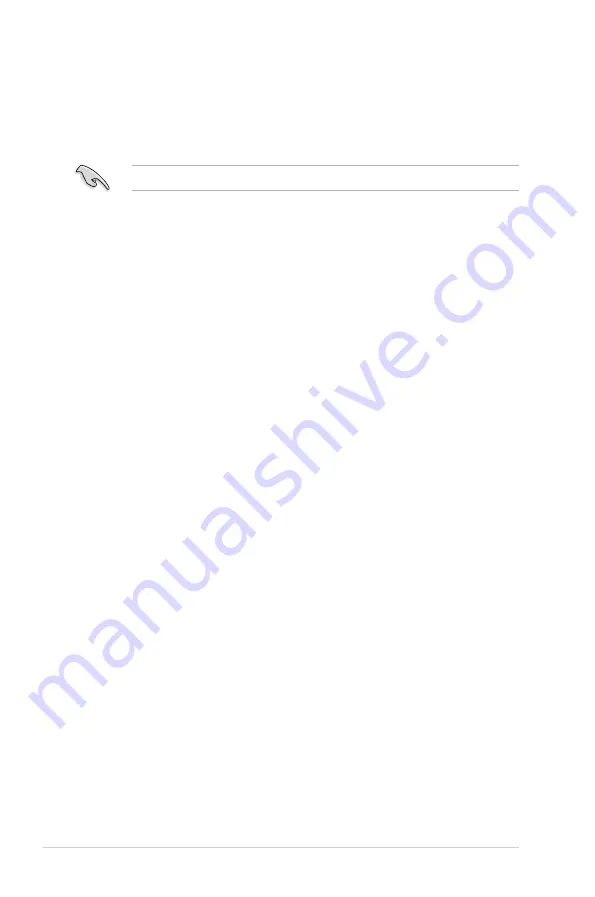
5-34
Chapter 5: RAID configuration
5.3.7
Setting the Boot array in the BIOS Setup Utility
You can set the boot priority sequence in the BIOS for your RAID arrays when
creating multi-RAID using the Intel
®
Rapid Storage Technology.
To set the boot array in the BIOS:
Set at least one of the arrays bootable to boot from the hard disk.
1. Reboot the system and press <Del> to enter the BIOS setup utility during
POST.
2. Go to the
Boot
menu and select the boot option priority.
3. Use up/down arrow keys to select the boot priority and press <Enter>. See
section
4.7 Boot menu
for details.
4. From the
Exit
menu, select
Save Changes & Exit
, then press <Enter>.
5. When the confirmation window appears, select
Yes
, then press <Enter>.
Summary of Contents for XC Cube box
Page 1: ...Motherboard Z9PE D8 WS ...
Page 22: ...1 8 Chapter 1 Product introduction ...
Page 27: ...ASUS Z9PE D8 WS 2 5 2 2 3 Motherboard layout Z9PE D8 WS ...
Page 51: ...ASUS Z9PE D8 WS 2 29 2 9 Connectors 2 9 1 Rear panel connectors ...
Page 64: ...2 42 Chapter 2 Hardware information ...
Page 195: ...ASUS Z9PE D8 WS 6 29 9 Click Finish to complete the installation ...
Page 222: ...Appendix summary A ASUS Z9PE D8 WS A 1 Z9PE D8 WS block diagram A 3 ...
Page 223: ...ASUS Z9PE D8 WS A 3 A 1 Z9PE D8 WS block diagram ...






























