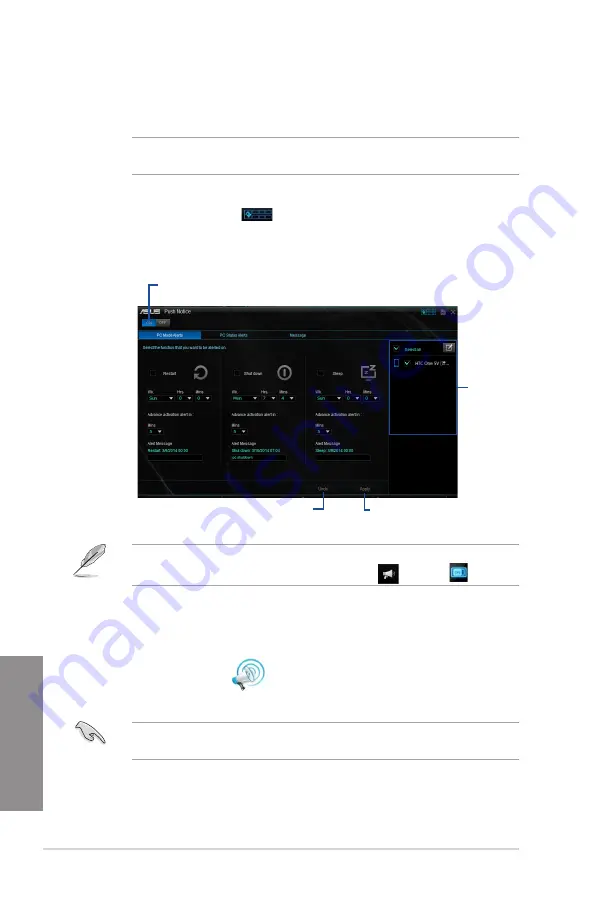
4-14
Chapter 4: Software support
Chapter 4
4.4.6
Push Notice
This utility allows you get the detailed status of your system to your smart device. You can
also send messages to your smart device using this utility.
Before using this utility, ensure that you pair your computer with your smart device. For
pairing information, refer to section
Pairing your computer and smart device
.
Launching Push Notice on your computer
To launch Push Notice, click or tap
on the top-right corner of the AI Suite 3 main
menu, then select
Push Notice
.
Push Notice screen
Click or tap to enable Push Notice
Click or tap to
apply the settings
Click or tap to
discard the settings
Tick to select the
smart device
You can also enable the Push Notice via the Push Notice shortcut on the lower-right corner
of your screen. To do this, click or tap
<<
then click or tap
then select
.
Pairing your computer and smart device
To pair your computer and smart device:
1.
On your smart device, tap
Push Notice
to launch Push Notice.
2.
Tap
Push Scan
then tap the name of your computer that you want to pair with.
To pair your computer and smart device, ensure that both are connected to the same
wireless network.
Summary of Contents for X99-M WS
Page 1: ...Motherboard X99 M WS ...
Page 53: ...ASUS X99 M WS 2 5 Chapter 2 To install the CPU heatsink and fan assembly ...
Page 54: ...2 6 Chapter 2 Basic installation Chapter 2 To remove a DIMM 2 1 4 DIMM installation ...
Page 55: ...ASUS X99 M WS 2 7 Chapter 2 2 1 5 ATX Power connection OR OR ...
Page 56: ...2 8 Chapter 2 Basic installation Chapter 2 2 1 6 SATA device connection OR ...
Page 132: ...3 66 Chapter 3 BIOS setup Chapter 3 ...
Page 152: ...4 20 Chapter 4 Software support Chapter 4 ...
Page 170: ...A 2 Appendices Appendices X99 M WS block diagram ...






























