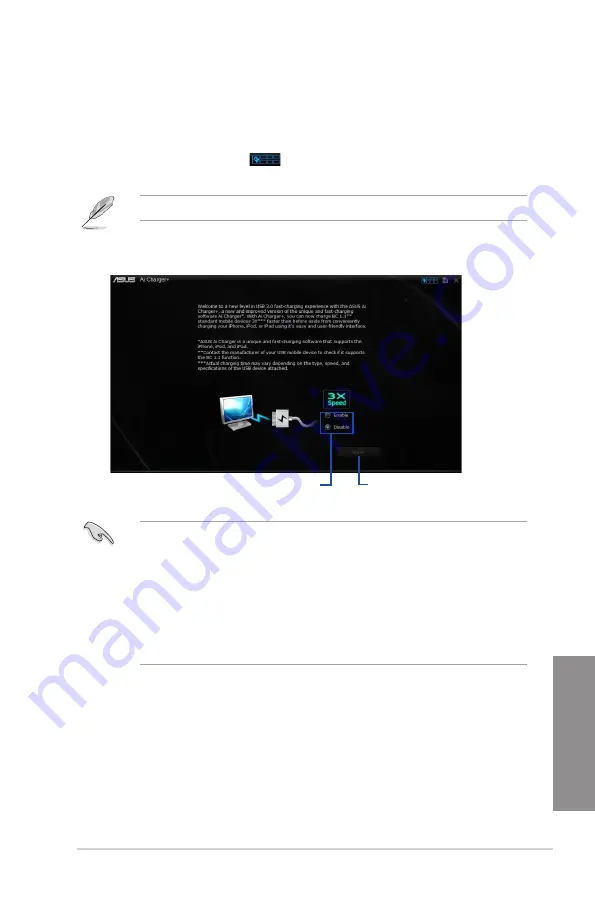
ASUS X99-M WS
4-7
Chapter 4
4.4.1
Ai
Ai allows you to fast-charge your portable BC 1.1* mobile devices on your
computer’s USB port three times faster than the standard USB devices**.
Launching Ai
To launch Ai , click or tap
on the top-right corner of the AI Suite 3 main
menu, then select
Ai
.
Ai is available only in selected motherboard models.
Tick to enable or
disable Ai
Click or tap to apply
the selection
Ai screen
•
* Check the manufacturer if your USB device is a Battery Charging Specification 1.1
(BC 1.1) compliant or compatible device.
•
** Actual charging speeds may vary depending on the charging rate and specifications
of your USB device.
•
To ensure normal charging function, disconnect and reconnect your USB device every
time you enable or disable Ai .
•
Ai does not support USB hubs, USB extension cables, and generic USB
cables.
Summary of Contents for X99-M WS
Page 1: ...Motherboard X99 M WS ...
Page 53: ...ASUS X99 M WS 2 5 Chapter 2 To install the CPU heatsink and fan assembly ...
Page 54: ...2 6 Chapter 2 Basic installation Chapter 2 To remove a DIMM 2 1 4 DIMM installation ...
Page 55: ...ASUS X99 M WS 2 7 Chapter 2 2 1 5 ATX Power connection OR OR ...
Page 56: ...2 8 Chapter 2 Basic installation Chapter 2 2 1 6 SATA device connection OR ...
Page 132: ...3 66 Chapter 3 BIOS setup Chapter 3 ...
Page 152: ...4 20 Chapter 4 Software support Chapter 4 ...
Page 170: ...A 2 Appendices Appendices X99 M WS block diagram ...















































