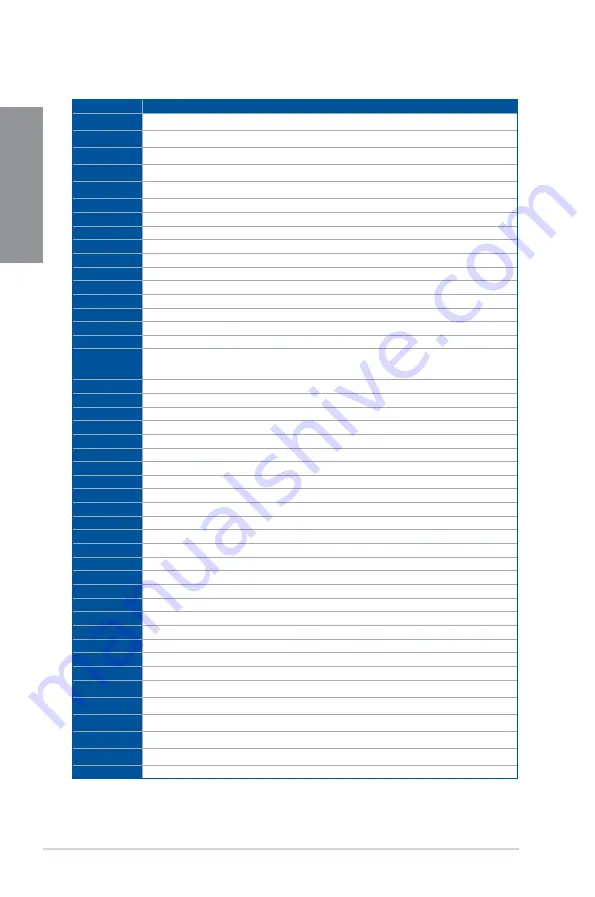
A-2
Appendix
Ap
pendix
Q-Code table
(continued on the next page)
Code
Description
00
Not used
02
microcode
03
CACHE_ENABLED
04
PCH initialization
06
CPU_EARLY_INIT
10
PEI Core is started
11 – 14
Pre-memory CPU initialization is started
15 – 18
Pre-memory System Agent initialization is started
19 – 1C
Pre-memory PCH initialization is started
2B – 2F
Memory initialization
30
Reserved for ASL (see ASL Status Codes section below)
31
Memory Installed
32 – 36
CPU post-memory initialization
37 – 3A
Post-Memory System Agent initialization is started
3B – 3E
Post-Memory PCH initialization is started
4F
DXE IPL is started
50 – 53
Memory initialization error. Invalid memory type or incompatible memory
speed
4F
DXE IPL is started
54
Unspecified memory initialization error
55
Memory not installed
56
Invalid CPU type or Speed
57
CPU mismatch
58
CPU self test failed or possible CPU cache error
59
CPU micro-code is not found or micro-code update is failed
5A
Internal CPU error
5B
Reset PPI is not available
5C – 5F
Reserved for future AMI error codes
E0
S3 Resume is stared (S3 Resume PPI is called by the DXE IPL)
E1
S3 Boot Script execution
E2
Video repost
E3
OS S3 wake vector call
E4 – E7
Reserved for future AMI progress codes
E8
S3 Resume Failed
E9
S3 Resume PPI not Found
EA
S3 Resume Boot Script Error
EB
S3 OS Wake Error
EC – EF
Reserved for future AMI error codes
F0
Recovery condition triggered by firmware (Auto recovery)
F1
Recovery condition triggered by user (Forced recovery)
F2
Recovery process started
F3
Recovery firmware image is found
F4
Recovery firmware image is loaded
F5 – F7
Reserved for future AMI progress codes
F8
Recovery PPI is not available
F9
Recovery capsule is not found
Summary of Contents for WS Z390 PRO
Page 1: ...Motherboard WS Z390 PRO ...
Page 43: ...ASUS WS Z390 PRO 2 5 Chapter 2 To remove a DIMM 2 1 4 DIMM installation ...
Page 45: ...ASUS WS Z390 PRO 2 7 Chapter 2 2 1 6 SATA device connection OR ...
Page 110: ...5 12 Chapter 5 Multiple GPU Support Chapter 5 ...
Page 111: ...ASUS WS Z390 PRO A 1 Appendix Appendix Appendix WS Z390 PRO block diagram ...
Page 120: ...A 10 Appendix Appendix ...





































