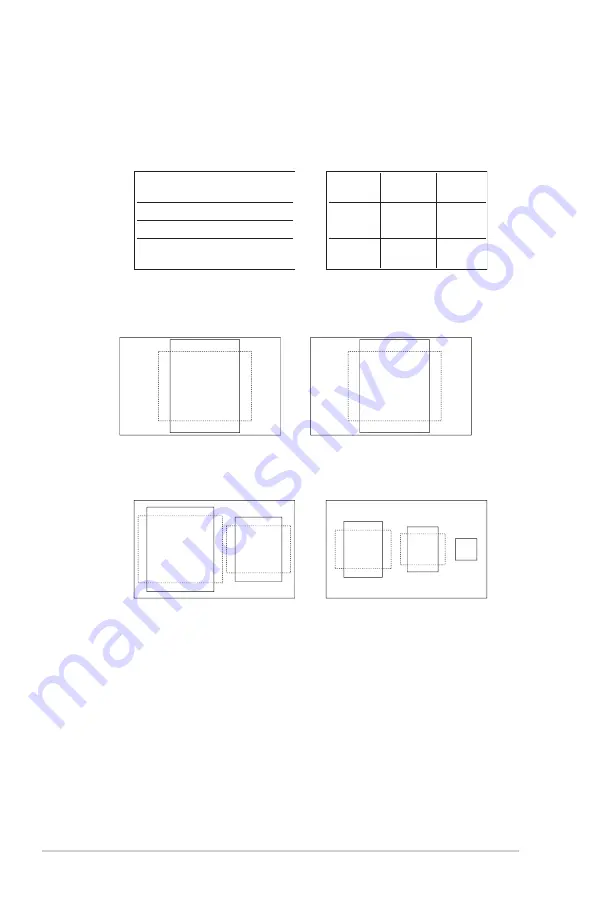
1-6
Chapter 1: Product Introduction
1.5.2
QuickFit Function
The QuickFit function contains three patterns:
• Grid pattern: Facilitates designers and users to organize content and
layout on one page and achieve a consistent look and feel.
Alignment Grid 1
Alignment Grid 2
• Paper size: Provides users to view their documents in real size on the
screen.
B5
Letter
B5
Letter
EXIT
• Photo size: Provides photographers and other users to accurately view
and edit their photos in real size on the screen.
8x10
5x7
3x5
2x2
4x6
Summary of Contents for VY249HE
Page 1: ...VY249HE LCD Monitor User Guide ...
Page 10: ...x ...
Page 41: ...3 16 ASUS LCD Monitor VY249HE 3 5 Product Dimensions ...






























