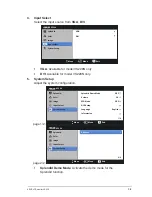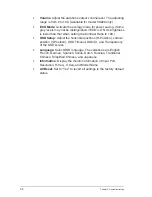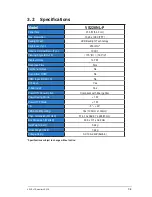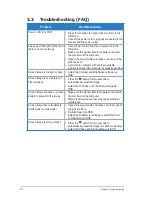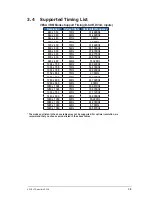1-3
ASUS LCD monitor VS228
1.5 Monitor introduction
1.5.1
Front of the LCD monitor
1
2
3
4
5
6
1.
Button:
•
Use this hotkey to switch among six video preset modes
(Scenery, Standard, Theater, Game, Night View, and sRGB
Mode) with SPLENDID™ Video Enhancement Technology.
•
Exit the OSD menu or go back to the previous menu as the OSD
menu is active.
2.
Button:
•
Press this button to decrease the value of the function selected
or move to the next fuction.
•
This is also a hotkey for contrast adjustment.
3.
MENU Button:
•
Press this button to enter the OSD menu.
•
Press this button to enter/select the icon (function) highlighted
while the OSD is activated.