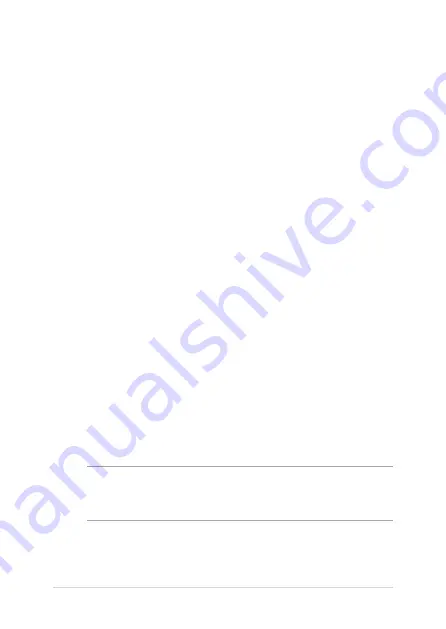
36
Notebook PC E-Manual
Starting for the first time
When you start your Notebook PC for the first time, a series of screens
appear to guide you in configuring your Windows® 10 operating system.
To start your Notebook PC for the first time:
1.
Press the power button on your Notebook PC. Wait for a few
minutes until the setup screen appears.
2.
From the setup screen, pick your region and a language to use on
your Notebook PC.
3.
Carefully read the License Terms. Select I accept.
4.
Follow the onscreen instructions to configure the following basic
items:
•
Personalize
•
Get online
•
Settings
•
Your account
5.
After configuring the basic items, Windows® 10 proceeds to install
your apps and preferred settings. Ensure that your Notebook PC
is kept powered on during the setup process.
6.
Once the setup process is complete, the Desktop appears.
NOTE: All provided screenshots and instructions in this chapter are from
Windows® 10 for reference. These may vary depending on your operating
system.
Summary of Contents for VivoBook E201NA-GJ008T-OSS
Page 1: ...E12510 First Edition June 2017 E Manual ...
Page 12: ...12 Notebook PC E Manual ...
Page 13: ...Notebook PC E Manual 13 Chapter 1 Hardware Setup ...
Page 21: ...Notebook PC E Manual 21 Chapter 2 Using your Notebook PC ...
Page 24: ...24 Notebook PC E Manual Lift to open the display panel Press the power button ...
Page 35: ...Notebook PC E Manual 35 Chapter 3 Working with Windows 10 ...
Page 54: ...54 Notebook PC E Manual ...
Page 55: ...Notebook PC E Manual 55 Chapter 4 Power On Self Test POST ...
Page 67: ...Notebook PC E Manual 67 Tips and FAQs ...
Page 74: ...74 Notebook PC E Manual ...
Page 75: ...Notebook PC E Manual 75 Appendices ...
Page 88: ...88 Notebook PC E Manual German Greek Italian Portuguese Spanish Swedish ...






























