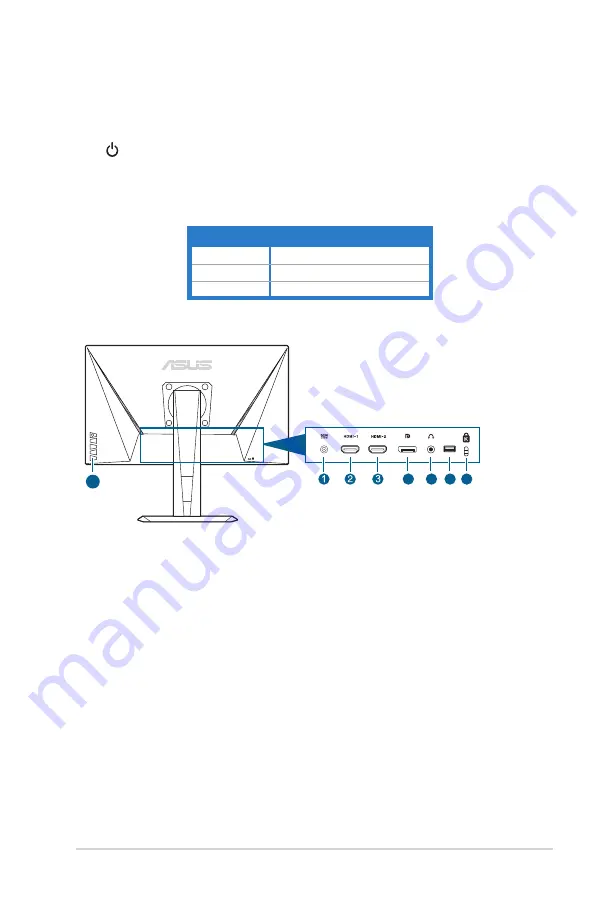
1-3
ASUS TUF Gaming Monitor VG279QM series
• To change the shortcut function, go to the MyFavorite > Shortcut >
Shortcut 2 menu.
• Displays the input selection bar when the monitor enters standby mode
or displays the “NO SIGNAL“ message.
5.
Power button/power indicator
• Turns the monitor on/off.
• The color definition of the power indicator is as the below table.
Status
Description
White
ON
Amber
Standby mode/No signal
OFF
OFF
1.3.2.
Back.view
8
4
5 6 7
1.. DC-IN.port.
This port connects the power cord.
2.. HDMI.port.
This port is for connection with an HDMI compatible device.
3.. HDMI.port.
This port is for connection with an HDMI compatible device.
4.. DisplayPort.
This port is for connection for a DisplayPort compatible device.
5.. Earphone.jack.
This port is only available when an HDMI/DisplayPort cable
is connected.
6..
This port is for service only. (USB Type-A)
7.. Kensington.lock.slot
.
8.. Control.buttons.
Summary of Contents for TUF Gaming VG279QM Series
Page 1: ...TUF Gaming Monitor VG279QM series User Guide ...
Page 8: ...viii ...












































