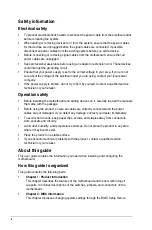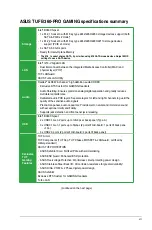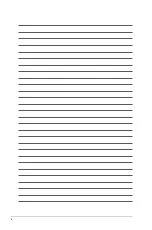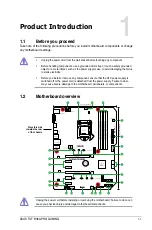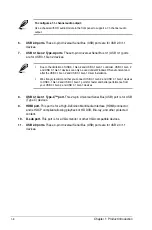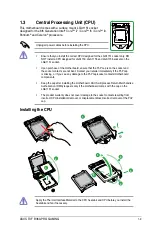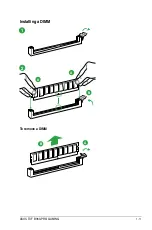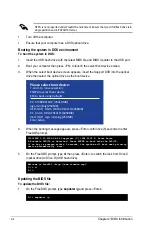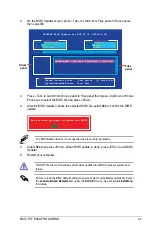1-2
Chapter 1: Product Introduction
1.2.1
Layout contents
Connectors/Jumpers/Slots
Page
1.
ATX power connectors (24-pin EATXPWR, 8-pin EATX12V)
1-2
2. Intel
®
LGA1151 CPU socket
1-3
3.
CPU, chassis, and AIO pump fan connectors (4-pin CPU_FAN, 4-pin CHA_FAN1~2,
4-pin AIO_PUMP FAN)
1-3
4. DDR4 DIMM slots
1-3
5. USB 3.1 Gen 1 connector (20-1 pin U31G1_56)
1-3
6. M.2 sockets (M.2_1; M.2_2)
1-4
7. Intel
®
B360 Serial ATA 6.0 Gb/s connector (7-pin SATA6G_1~6)
1-4
8. System panel connector (20-3 pin PANEL)
1-4
9.
Clear RTC RAM (2-pin CLRTC)
1-5
10. USB 2.0 connector (10-1 pin USB1114)
1-5
11.
AURA RGB header (4-pin RGB_HEADER)
1-5
12.
Serial port connector (10-1 pin COM)
1-5
13.
Front panel audio connector (10-1 pin AAFP)
1-6
14. Digital audio connector (4-1 pin SPDIF_OUT)
1-6
15. PCI Express 3.0/2.0 x1 slots
1-6
16. PCI Express 3.0/2.0 x16 slots
1-6
ATX power connectors (24-pin EATXPWR, 8-pin EATX12V)
Correctly orient the ATX power supply plugs into these
connectors and push down firmly until the connectors
completely fit.
EATX12V
+12V DC
+12V DC
+12V DC
+12V DC
GND
GND
GND
GND
EATXPWR
PIN 1
PIN 1
GND
+5 Volts
+5 Volts
+5 Volts
-5 Volts
GND
GND
GND
PSON#
GND
-12 Volts
+3 Volts
+3 Volts
+12 Volts
+12 Volts
+5V Standby
Power OK
GND
+5 Volts
GND
+5 Volts
GND
+3 Volts
+3 Volts
•
For a fully configured system, we recommend that you use a power supply unit
(PSU) that complies with ATX 12 V Specification 2.0 (or later version) and provides
a minimum power of 350 W. This PSU type has 24-pin and 8-pin power plugs.
•
We recommend that you use a PSU with higher power output when configuring a
system with more power-consuming devices or when you intend to install additional
devices. The system may become unstable or may not boot up if the power is
inadequate.