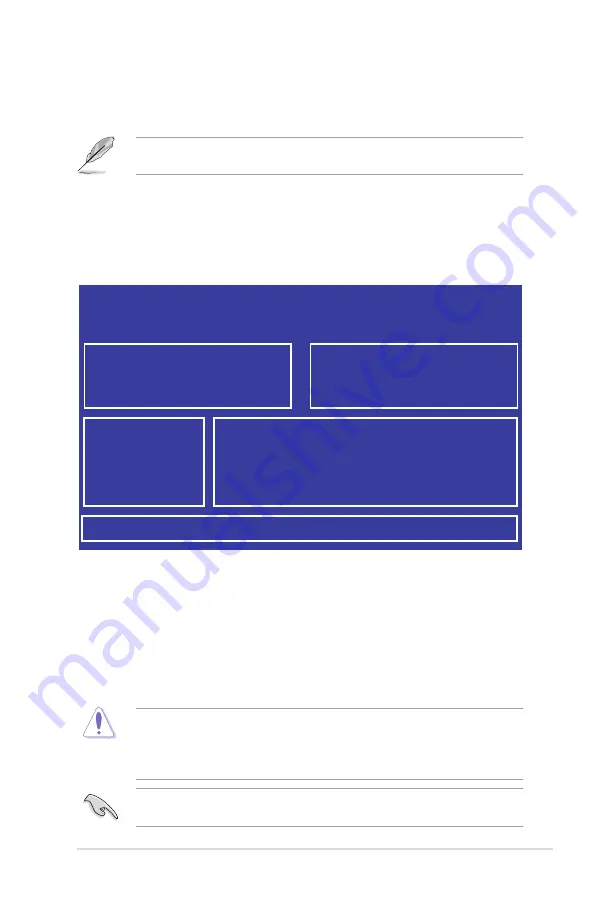
5-3
ASUS TS700-E8-PS4, TS700-E8-RS8
3.
Press <Tab> to switch to the
Drive
field.
4.
Press the Up/Down arrow keys to find the USB flash disk that contains the latest BIOS,
then press <Enter>.
5.
Press <Tab> to switch to the
Folder Info
field.
5.1.2
ASUS EZ Flash Utility
The ASUS EZ Flash Utility feature allows you to update the BIOS without having to use a
DOS-based utility.
Before you start using this utility, download the latest BIOS from the ASUS website at
www.asus.com.
To update the BIOS using EZ Flash Utility:
1.
Insert the USB flash disk that contains the latest BIOS file into the USB port.
2.
Enter the BIOS setup program. Go to the
Tool
menu then select
ASUS
EZ Flash
Utility
. Press <Enter>.
Current Platform
Platform : Z10PE-D16 WS
Version : 0215
Build date: 05/13/2014
New Platform
Platform : Z10PE-D16 WS
Version : 0217
Build date: 06/30/2014
ASUS Tek. EzFlash Utility
FS0
FS1
[Up/Down/Left/Right]:Switch [Enter]:Choose [q]:Exit
6.
Press the Up/Down arrow keys to find the BIOS file, and then press <Enter> to perform
the BIOS update process. Reboot the system when the update process is done.
•
This function can support devices such as a USB flash disk with FAT 32/16 format and
single partition only.
•
DO NOT shut down or reset the system while updating the BIOS to prevent system
boot failure!
Ensure to load the BIOS default settings to ensure system compatibility and stability. Press
<F5> and select
Yes
to load the BIOS default settings.
Summary of Contents for TS700-E8-PS4
Page 1: ...Server User Guide TS700 E8 PS4 TS700 E8 RS8 ...
Page 12: ...xii ...
Page 24: ...Chapter 1 Product introduction 1 12 ...
Page 146: ...5 58 Chapter 5 BIOS setup ...
Page 184: ...6 38 Chapter 6 RAID configuration ...
Page 206: ...A 2 Appendix A Reference information Z10PE D16 WS block diagram ...
Page 210: ......
















































