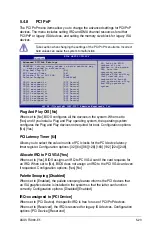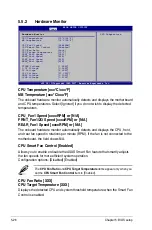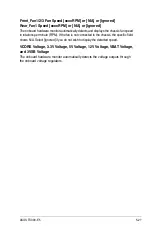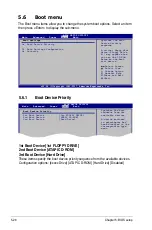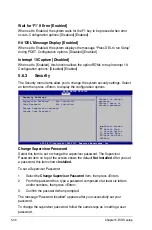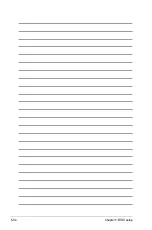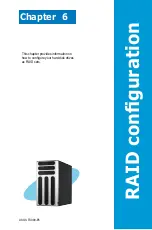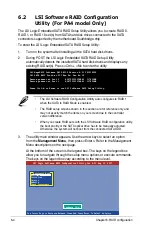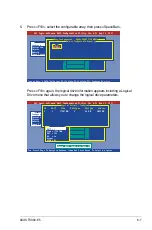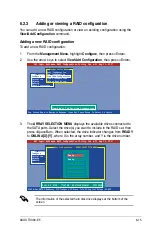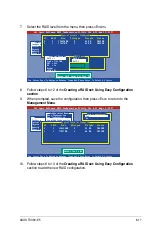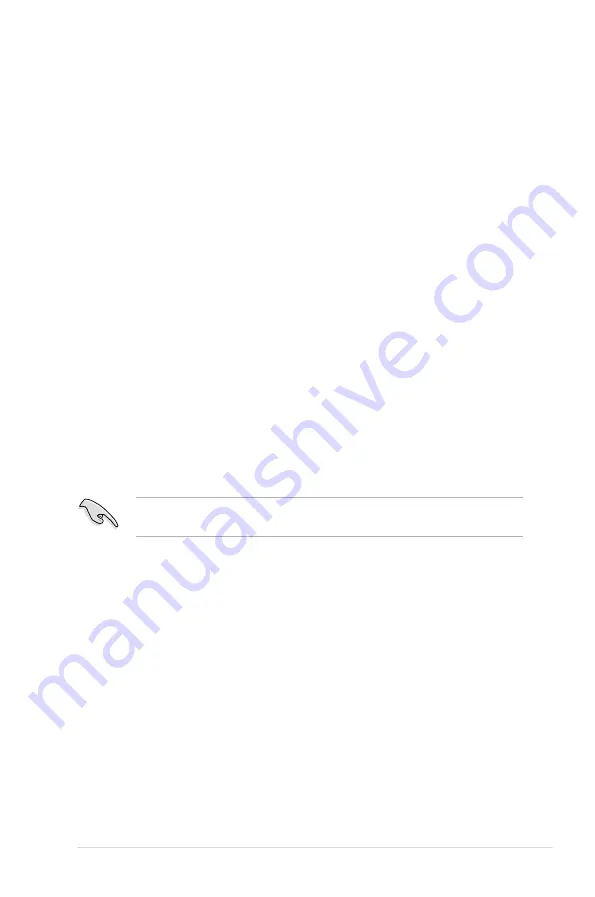
ASUS TS300-E5
6-3
6.1.2
Installing hard disk drives
The system supports four hot-swap Serial ATA/SAS hard disk drives for RAID
configuration.
By default, the SATA/SAS hard disk drives are connected to the motherboard SATA
port 1-4 (PA4 model) or SAS port 1-4 (PX4 model) via the SATA/SAS backplane
and SATA/SAS cables.
Refer to sections
1.5 Internal features
and
2.7 Hard disk drives
for details on
SATA/SAS hard disk drive connection and installation.
For optimal performance, install identical drives of the same model and capacity
when creating a disk array.
6.1.3
Setting the RAID item in BIOS (For PA4 model only)
You must set the RAID item in the BIOS Setup before you can create a RAID set
from SATA hard disk drives attached to the SATA connectors supported by the
Intel
®
ICH7R Southbridge chip. To do this:
1. Enter the BIOS Setup during POST.
2. Go to the
Main
menu, select
IDE Configuration
, then press <Enter>.
3. Set the
ATA/IDE Configuration
item to [Enhanced Mode], then press
<Enter>.
4. Set the
Configure SATA As
item to [RAID].
5. Save your changes, then exit the BIOS Setup.
Refer to Chapter 5 for details on entering and navigating through the BIOS
Setup.
6.1.4
RAID configuration utility (For PA4 model only)
Depending on the RAID_SEL1 jumper setting and the operating system, you can
select a utility to create a RAID set. Refer to section
4.2 Jumpers
for details on the
RAID_SEL1 jumper settings.
Use the
LSI Logic Embedded SATA RAID Setup Utility
to create a RAID 0, RAID
1 and RAID 10 under Windows
®
Server or Red Hat
®
Enterprise operating system.
Use the
Intel
®
Matrix Storage Manager
to create a RAID 0, RAID 1, RAID 5 and
RAID 10 under Windows
®
Server.
Refer to the succeeding sections for details on how to use the RAID configuration
utilities.
Summary of Contents for TS300-E5
Page 1: ...TS300 E5 Intel Xeon 3000 3200 Series LGA775 Pedestal 5U Server ...
Page 12: ...xii ...
Page 76: ...Chapter 3 Installation option 3 10 ...
Page 126: ...5 34 Chapter 5 BIOS setup ...
Page 186: ...6 60 Chapter 6 RAID configuration ...