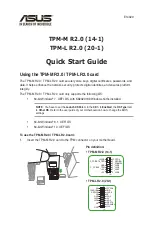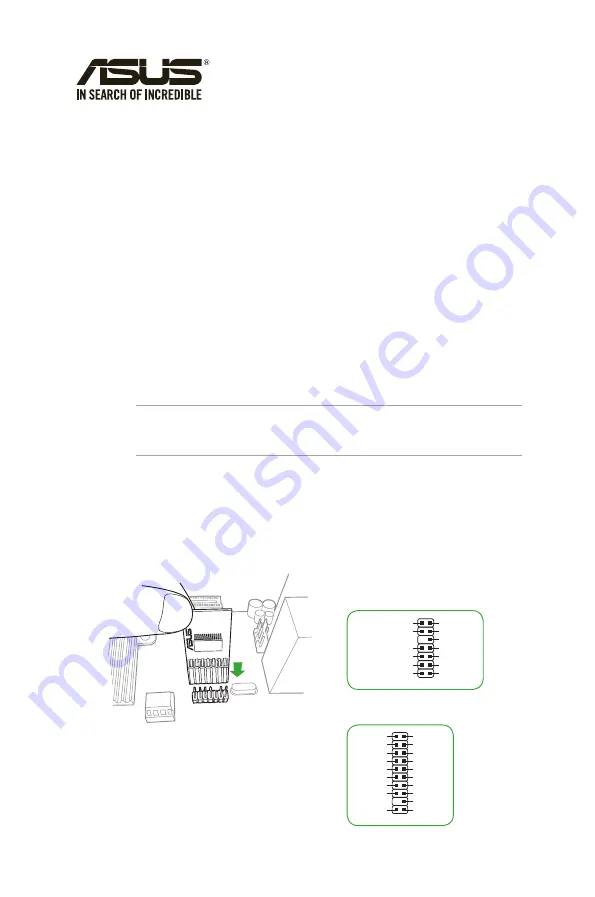
TPM-M R2.0 (14-1)
TPM-L R2.0 (20-1)
Quick Start Guide
E14029
Using the TPM-M R2.0 / TPM-L R2.0 card
The TPM-M R2.0 / TPM-L R2.0 card securely store keys, digital certificates, passwords, and
data. It helps enhance the network security, protects digital identities, and ensures platform
integrity.
The TPM-M R2.0 / TPM-L R2.0 card only supports the following OS:
•
64-bit Windows
®
7, UEFI OS, with KB2920188 Windows hotfix installed
NOTE: You have to set the Launch CSM item in the BIOS to Enabled, the OS Type item
to
Other OS. Refer to the user guide of your motherboard on how to change the BIOS
settings.
•
64-bit Windows
®
8.1, UEFI OS
•
64-bit Windows
®
10, UEFI OS
To use the TPM-M R2.0 / TPM-L R2.0 card:
1.
Insert the TPM-M R2.0 card to the TPM connector on your motherboard.
PIN 1
+3VSB
S_PCIRST#_TBD
GND
C_PCICLK_TPM
+3V
+3V
LPCPD#
F_SERIRQ
F_FRAME#
F_LAD3
F_LAD2
F_LAD1
F_LAD0
Pin definition:
• TPM-L R2.0 (20-1)
• TPM-M R2.0 (14-1)
PIN 1
LPCPD#
GND
+3VSB
NC
LAD0
+3V
LAD3
LREST#
LFRAME#
LCLK
NC
CLKRUN#
SERIRQ
NC
GND
LAD1
LAD2
NC
GND