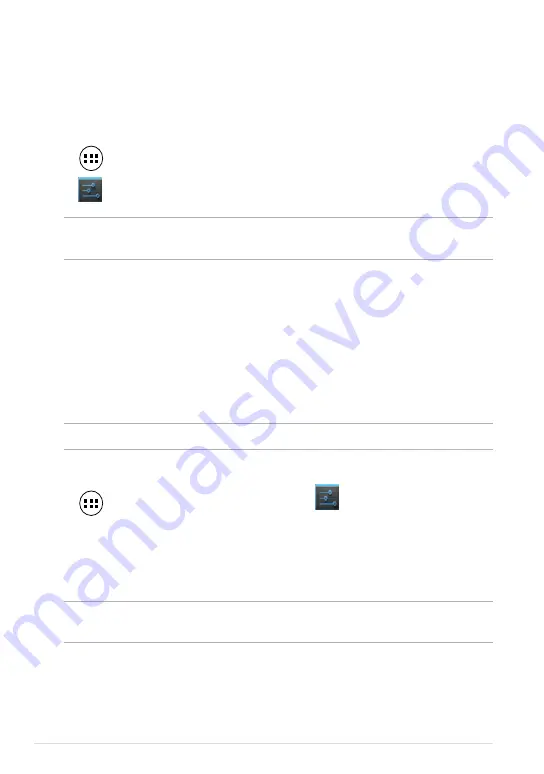
ASUS Tablet E-Manual
Locking the screen orientation
By default, your ASUS Tablet screen automatically changes its orientation from
portrait mode to landscape mode or vice-versa, depending on the way you hold
your device.
You can disable the auto-rotate screen function by following these steps:
1. Tap
on the Home Screen to open All Apps screen.
2. Tap
Settings
> Accessibility
then tap
Auto-rotate screen
to deselect.
NOTE:
You can also enable or disable this function from the ASUS Quick Settings.
Refer to section
Settings
for more details.
Connecting to the world
Connecting to Wi-Fi networks
Wi-Fi wireless networking technology allows you to exchange data wirelessly over
a network.To use Wi-Fi, enable the Wi-Fi feature in your ASUS Tablet and connect
to a wireless network. Some wireless networks are secured with a key or protected
with digital certificates and requires additional steps to set up; others are open
and you can easily connect to them.
NOTE:
Turn Wi-Fi off when you are not using it to help save battery power.
To enable Wi-Fi and connect to a Wi-Fi network:
1. Tap
to go to the All Apps screen then tap
Settings
.
2. Slide the Wi-Fi switch to ON. When enabled, your ASUS Tablet scans for
available Wi-Fi networks.
3. Tap a network name to connect to it. For a secured network, you may be
prompted to key in a password or security credentials.
NOTE:
If your ASUS Tablet finds a network that you have connected to previously, it
automatically connects to it.
Summary of Contents for TF502T
Page 1: ...USER MANUAL E8672 ASUS Tablet ...
Page 10: ...ASUS Tablet E Manual 10 ...
Page 11: ...TF502T 11 Chapter 1 Hardware Setup Chapter 1 Hardware Setup ...
Page 17: ...TF502T 17 Chapter 2 Using your ASUS Tablet Chapter 2 Using your ASUS Tablet ...
Page 37: ...TF502T 37 Chapter 3 Working with Android Chapter 3 Working with Android ...
Page 58: ...ASUS Tablet E Manual 58 ...
Page 59: ...TF502T 59 Chapter 4 Pre installed Apps Chapter 4 Pre installed Apps ...
Page 79: ...TF502T 79 Appendices Appendices ...
Page 84: ...support asus com ...






























