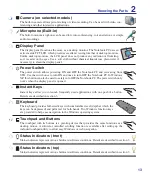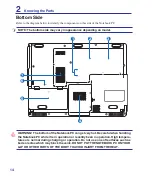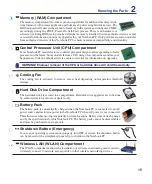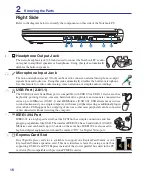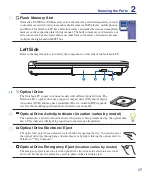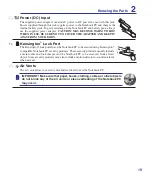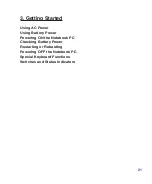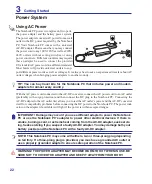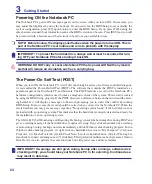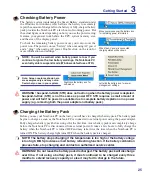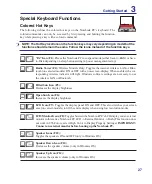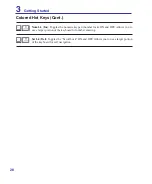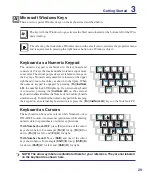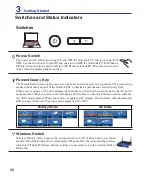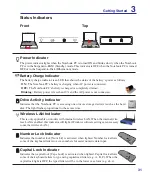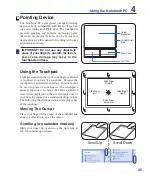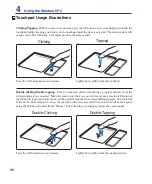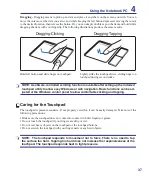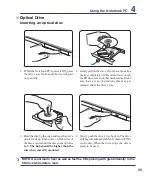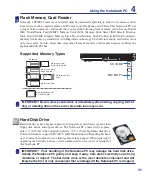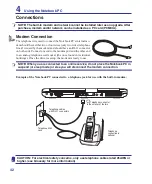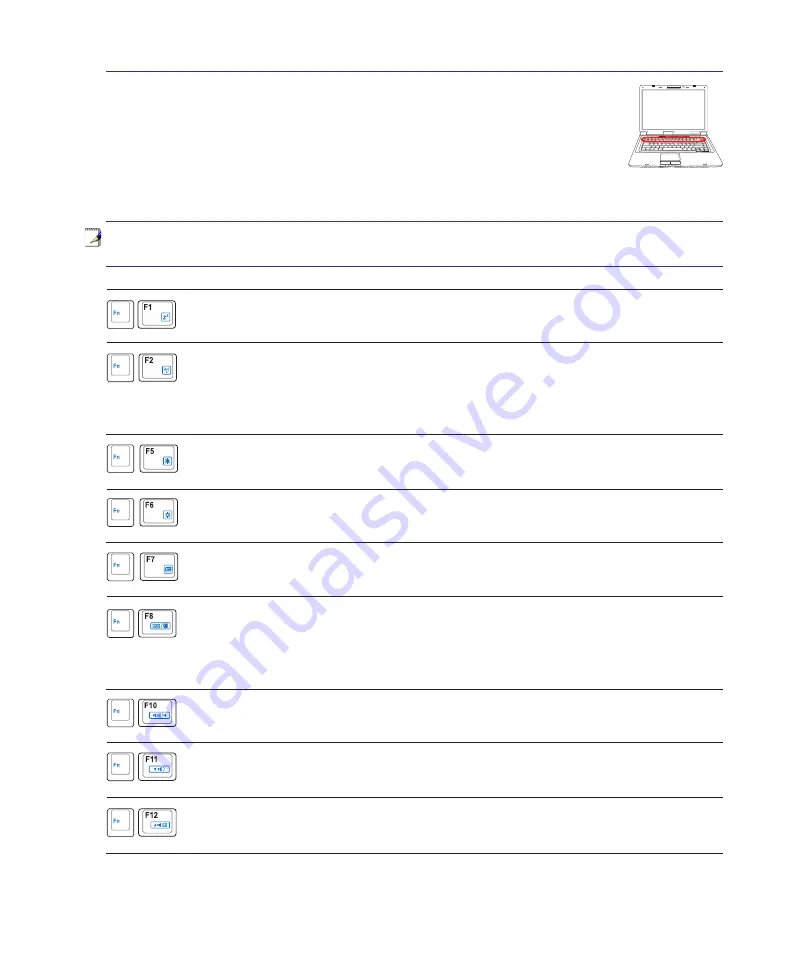
2
Getting Started
3
Special Keyboard Functions
Colored Hot Keys
The following defines the colored hot keys on the Notebook PC’s keyboard. The
colored commands can only be accessed by first pressing and holding the function
key while pressing a key with a colored command.
NOTE: The Hot Key locations on the function keys may vary depending on model but the
functions should remain the same. Follow the icons instead of the function keys.
Radio Tower (F2):
Wireless Models Only: Toggles the internal wireless LAN or Blue-
tooth (on selected models) ON or OFF with an on-screen-display. When enabled, the cor-
responding wireless indicator will light. Windows software settings are necessary to use
the wireless LAN or Bluetooth.
Speaker Down Icon (F11):
Decreases the speaker volume (only in Windows OS)
Speaker Up Icon (F12):
Increases the speaker volume (only in Windows OS)
Speaker Icons (F10):
Toggles the speakers ON and OFF (only in Windows OS)
LCD/Monitor Icons (F8):
Toggles between the Notebook PC’s LCD display and an external
monitor in this series: Notebook PC LCD -> External Monitor -> Both. (This function does
not work in 256 Colors, select High Color in Display Property Settings.)
IMPORTANT:
Connect an external monitor before booting up the Notebook PC.
LCD Icon (F7):
Toggles the display panel ON and OFF. This also stretches your screen
area (on certain models) to fill the entire display when using low resolution modes.
Open Sun Icon (F6):
Increases the display brightness
Filled Sun Icon (F5):
Decreases the display brightness
“Zz” Icon (F1):
Places the Notebook PC in suspend mode (either Save-to-RAM or Save-
to-Disk depending on sleep button setting in power management setup).