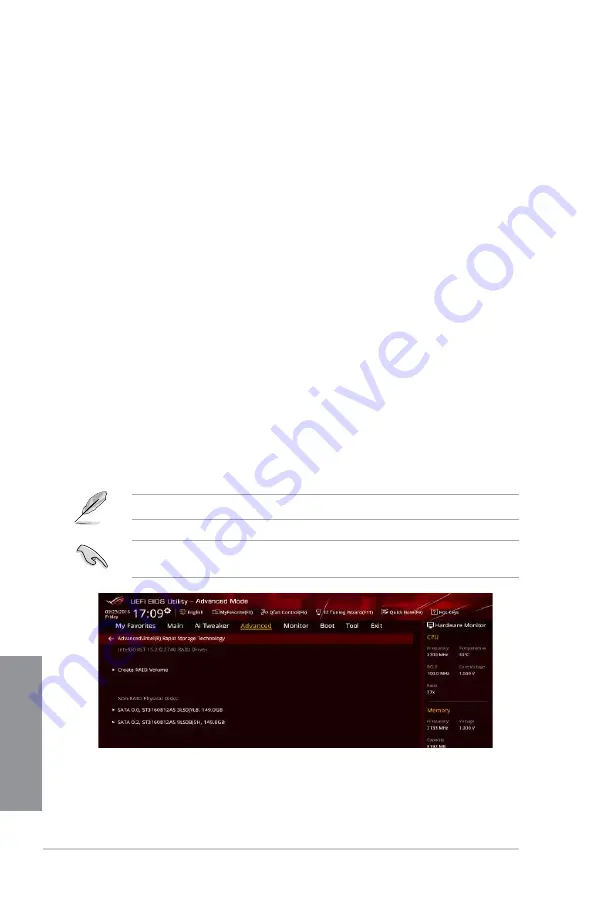
4-2
Chapter 4: RAID Support
C
h
ap
te
r
4
4.1.2
Installing Serial ATA hard disks
The motherboard supports Serial ATA hard disk drives. For optimal performance, install
identical drives of the same model and capacity when creating a disk array.
To install the SATA hard disks for a RAID configuration:
1.
Install the SATA hard disks into the drive bays.
2.
Connect the SATA signal cables.
3.
Connect a SATA power cable to the power connector on each drive.
4.1.3 Intel
®
Rapid Storage Technology in UEFI BIOS
To enter the Intel
®
Rapid Storage Technology in UEFI BIOS:
1.
Enter the BIOS Setup during POST.
2.
Go to the
Advanced
menu >
PCH Storage Configuration
, then press <Enter>.
3.
Set the SATA Controller Mode Selection item to
[Intel RST Premium With Intel
Optane System Acceleration (RAID)]
.
4.
Go to the
Boot
menu >
CSM (Compatibility Support Module)
>
Launch CSM
, then
set the item to
[Disabled]
.
5.
Save your changes and exit the BIOS Setup, then enter the BIOS Setup again.
6.
Go to the
Advanced
menu > I
ntel(R) Rapid Storage Technology
, then press <Enter>
to display the Intel
®
Rapid Storage Technology menu.
Refer to Chapter 3 for details on entering and navigating through the BIOS Setup
Due to chipset limitation, when SATA ports are set to RAID mode, all SATA ports run at
RAID mode together.
Summary of Contents for STRIX Z270G GAMING
Page 1: ...Motherboard STRIX Z270G GAMING ...
Page 16: ...xvi ...
Page 18: ...1 2 Chapter 1 Product Introduction Chapter 1 1 1 2 Motherboard layout ...
Page 38: ...1 22 Chapter 1 Product Introduction Chapter 1 ...
Page 44: ...2 6 Chapter 2 Basic Installation Chapter 2 To uninstall the CPU heatsink and fan assembly ...
Page 45: ...ROG STRIX Z270G GAMING 2 7 Chapter 2 To remove a DIMM 2 1 4 DIMM installation ...
Page 47: ...ROG STRIX Z270G GAMING 2 9 Chapter 2 2 1 6 SATA device connection OR ...
Page 51: ...ROG STRIX Z270G GAMING 2 13 Chapter 2 2 1 9 M 2 installation ...
Page 60: ...2 22 Chapter 2 Basic Installation Chapter 2 ...
Page 106: ...A 8 Appendix Appendix ...






























