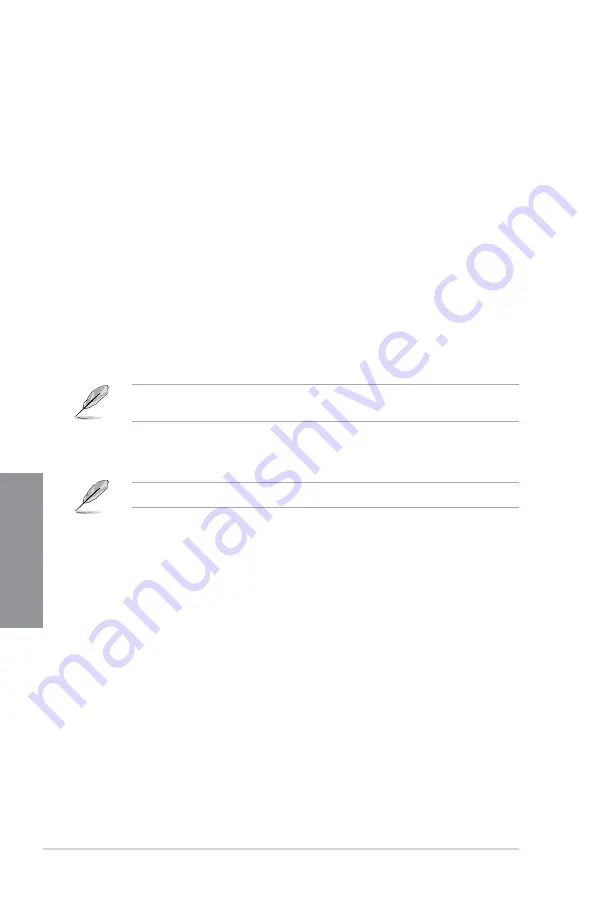
3-14
Chapter 3: BIOS Setup
Chapter 3
Intel LAN Controller [Enabled]
[Enabled]
Enables the Intel
®
LAN controller.
[Disabled]
Disables the controller.
3.6.8
APM Configuration
ErP Ready [Disabled]
Allows BIOS to switch off some power at S5 to get the system ready for ErP requirement.
When set to [Enabled], all other PME options will be switched off.
Configuration options: [Enable(S4+S5)] [Enable(S5)] [Disabled]
3.6.9
Network Stack Configuration
The items in this menu allow you to configure Ipv4 / Ipv6 PXE support.
3.6.10 HDD/SSD SMART Information
This menu displays the SMART information of the connected devices.
3.6.11 USB Configuration
The items in this menu allow you to change the USB-related features.
The
USB Devices
item shows the auto-detected values. If no USB device is detected, the
item shows
None
.
USB Single Port Control
This item allows you to enable or disable the individual USB ports.
Refer to section
1.1.2 Motherboard layout
for the location of the USB ports.
3.7
Monitor menu
The Monitor menu displays the system temperature/power status, and allows you to change
the fan settings.
Q-Fan Configuration
The subitems in this menu allow you to configure the Q-Fan features.
Qfan Tuning
Click this item to automatically detect the lowest speed and configure the minimum duty cycle
for each fan.
Summary of Contents for STRIX B250I GAMING
Page 1: ...Motherboard STRIX B250I GAMING ...
Page 14: ...xiv ...
Page 35: ...ASUS STRIX B250I GAMING 2 5 Chapter 2 To uninstall the CPU heatsink and fan assembly ...
Page 36: ...2 6 Chapter 2 Basic Installation Chapter 2 To remove a DIMM 2 1 4 DIMM installation ...
Page 38: ...2 8 Chapter 2 Basic Installation Chapter 2 2 1 6 SATA device connection OR ...
Page 40: ...2 10 Chapter 2 Basic Installation Chapter 2 2 1 9 M 2 installation 1 3 2 ...
Page 48: ...2 18 Chapter 2 Basic Installation Chapter 2 ...






























