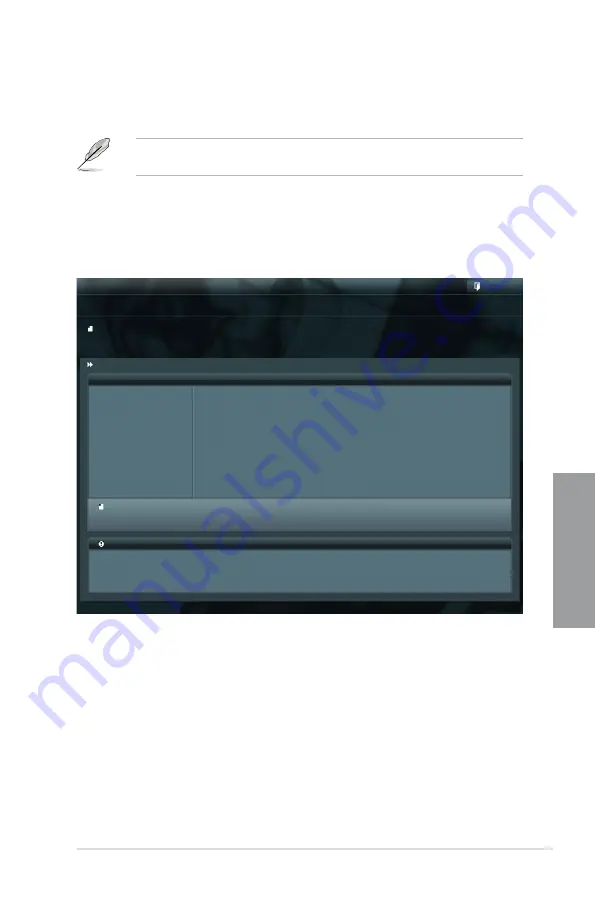
ASUS SABERTOOTH P67
3-33
Chapter 3
3.10.2
ASUS EZ Flash 2 utility
The ASUS EZ Flash 2 feature allows you to update the BIOS without having to use a
bootable floppy disk or an OS-based utility.
Before you start using this utility, download the latest BIOS from the ASUS website
at www.asus.com.
To update the BIOS using EZ Flash 2:
1.
Insert the USB flash disk that contains the latest BIOS file to the USB port.
2.
Enter the Advanced Mode of the BIOS setup program. Go to the
Tool
menu to select
ASUS EZ Flash Utility
and press <Enter> to enable it.
3.
Press <Tab> to switch to the
Drive
field.
4.
Press the Up/Down arrow keys to find the USB flash disk that contains the latest BIOS,
and then press <Enter>.
5.
Press <Tab> to switch to the
Folder Info
field.
6.
Press the Up/Down arrow keys to find the BIOS file, and then press <Enter> to perform
the BIOS update process. Reboot the system when the update process is done.
Flash Info
MODEL: SABERTOOTH P67
VER: 0401
DATE: 10/26/2010
Exit
[Enter] Select or Load [Tab] Switch [Up/Down/PageUp/PageDown/Home/End] Move [Esc] Exit [F2] Backup
fs0:\
Drive
Folder Info
fs0:\
10/27/10 10:23p
4194304
SABERP67.ROM
fs1:\
ASUSTek EZ Flash BIOS ROM Utility V00.75
File Infor
MODEL:
VER:
DATE:
Help Info
Summary of Contents for SABERTOOTH P67
Page 1: ...Motherboard SABERTOOTH P67 ...
Page 18: ...1 6 Chapter 1 Product Introduction Chapter 1 ...
Page 44: ...2 26 Chapter 2 Hardware information Chapter 2 C B A 5 6 4 ...
Page 47: ...ASUS SABERTOOTH P67 2 29 Chapter 2 1 2 3 To remove a DIMM 2 3 4 DIMM installation B A ...
Page 50: ...2 32 Chapter 2 Hardware information Chapter 2 2 3 6 ATX Power connection 1 2 OR OR ...
Page 51: ...ASUS SABERTOOTH P67 2 33 Chapter 2 2 3 7 SATA device connection OR 2 OR 1 ...
Page 96: ...3 38 Chapter 3 BIOS setup Chapter 3 ...
Page 110: ...4 14 Chapter 4 Software support Chapter 4 ...
Page 118: ...5 8 Chapter 5 Multiple GPU technology support Chapter 5 ...






























