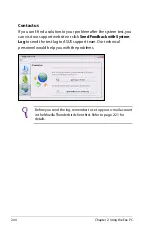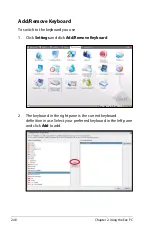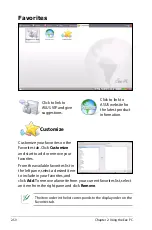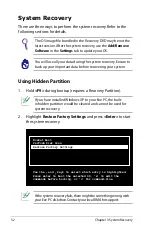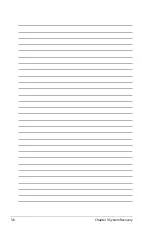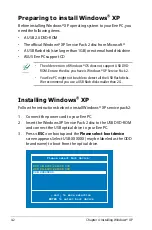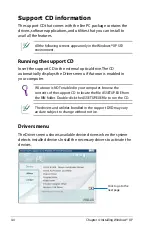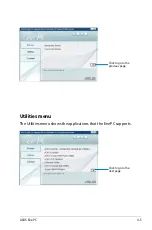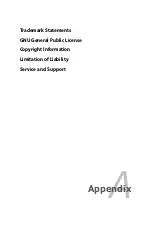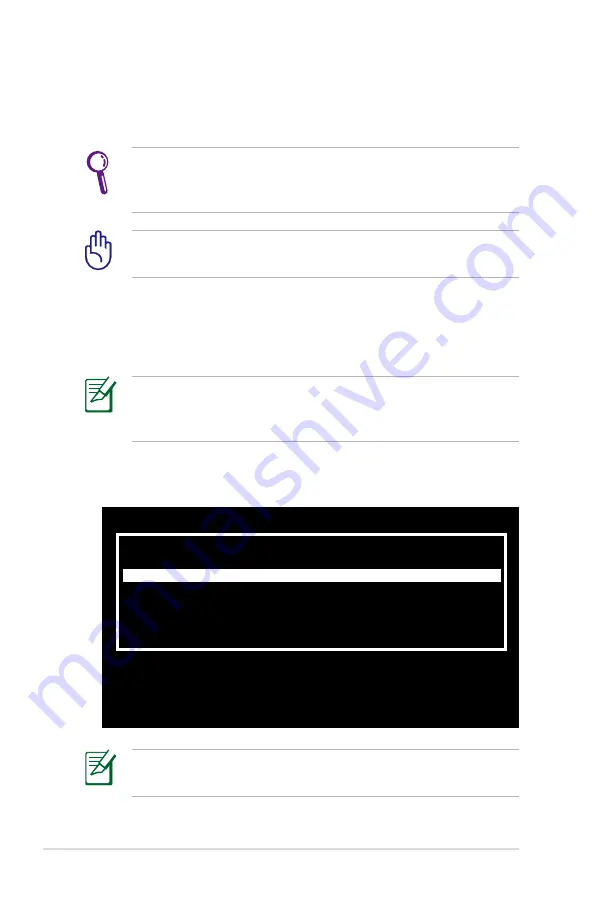
3-2
Chapter 3: System Recovery
System Recovery
There are three ways to perform the system recovery. Refer to the
following sections for details.
Use the
↑
and
↓
keys to select which entry is highlighted.
Press enter to boot the selected OS, 'e' to edit the
commands before booting, or 'c' for command-line.
Normal Boot
Perform Disk Scan
Restore Factory Settings
If the system recovery fails, there might be something wrong with
your Eee PC disk drive. Contact your local RMA for support.
Using Hidden Partition
1. Hold
<F9>
during bootup (requires a Recovery Partition).
If you have installed WIndows XP to your Eee PC, the built-
in hidden partition would be cleared and cannot be used for
system recovery.
2. Highlight
Restore Factory Settings
and press
<Enter>
to start
the system recovery.
The OS image file bundled in the Recovery DVD may be not the
latest version. After the system recovery, use the
Add/Remove
Software
in the
Settings
tab to update your OS.
You will lose all your data during the system recovery. Ensure to
back up your important data before recovering your system.
Summary of Contents for S101 - Eee PC - Atom 1.6 GHz
Page 1: ...Eee PC Software Manual Eee PC S101 E4036 ...
Page 5: ...About This User s Manual Notes for This Manual Safety Precautions 1 Introducing the Eee PC ...
Page 10: ...1 6 Chapter 1 Introducing the Eee PC ...
Page 11: ...Internet Work Learn Play Settings Favorites 2 Using the Eee PC ...
Page 61: ...System Recovery 3 System Recovery ...
Page 68: ...3 8 Chapter 3 System Recovery ...
Page 90: ...A 16 Appendix ...