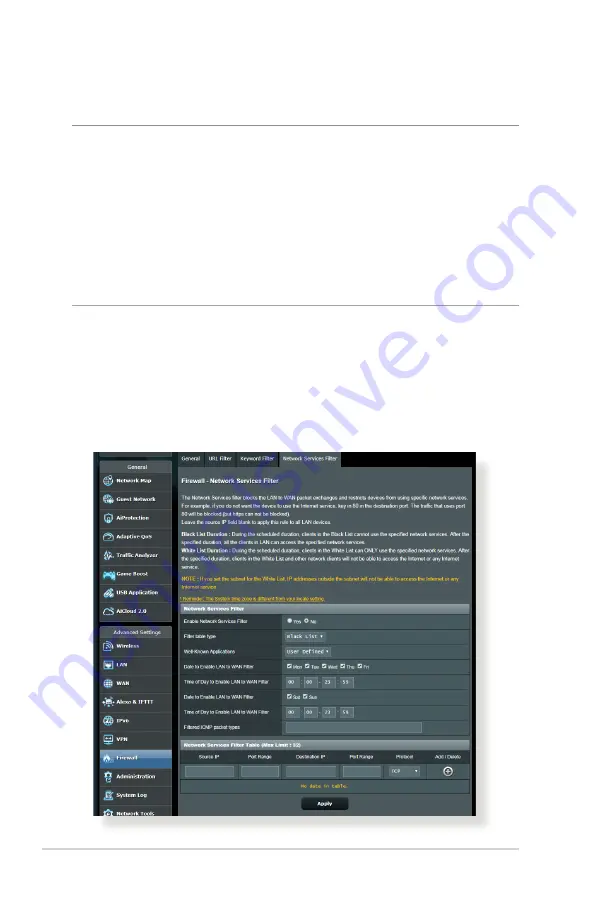
66
4. Click
Apply
.
NOTES:
•
The Keyword Filter is based on a DNS query. If a network client has
already accessed a website such as http://www.abcxxx.com, then
the website will not be blocked (a DNS cache in the system stores
previously visited websites). To resolve this issue, clear the DNS cache
before setting up the Keyword Filter.
•
Web pages compressed using HTTP compression cannot be filtered.
HTTPS pages also cannot be blocked using a keyword filter.
4.5.4 Network Services Filter
The Network Services Filter blocks LAN to WAN packet exchanges
and restricts network clients from accessing specific web services
such as Telnet or FTP.
















































