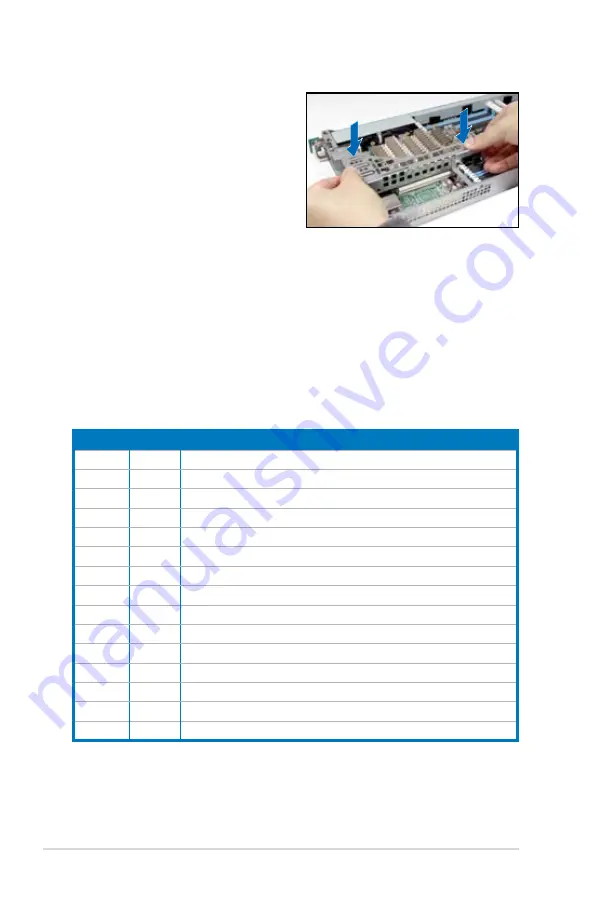
Chapter 2: Hardware setup
2-18
2.5.2
Configuring an expansion card
After installing the expansion card, configure it by adjusting the software settings.
1. Turn on the system and change the necessary BIOS settings, if any. See
Chapter 5 for information on BIOS setup.
2. Assign an IRQ to the card. Refer to the following tables.
3. Install the software drivers for the expansion card.
* These IRQs are usually available for ISA or PCI devices.
Standard Interrupt assignments
IRQ
Priority Standard function
0
1
System Timer
1
2
Keyboard Controller
2
-
Programmable Interrupt
4*
12
Communications Port (COM1)
5*
13
--
6
14
Floppy Disk Controller
7*
15
--
8
3
System CMOS/Real Time Clock
9*
4
ACPI Mode when used
10*
5
IRQ Holder for PCI Steering
11*
6
IRQ Holder for PCI Steering
12*
7
PS/2 Compatible Mouse Port
13
8
Numeric Data Processor
14*
9
Primary IDE Channel
15*
10
Secondary IDE Channel
5. Press the riser card bracket until
the golden connectors completely
fit the slot and the bracket aligns
with the rear panel.
6. Connect the cable(s) to the card, if
applicable.
Summary of Contents for RS720Q-E7/RS12
Page 1: ...2U Rackmount Server RS720Q E7 RS12 RS724Q E7 RS12 RS726Q E7 RS12 User Guide ...
Page 10: ... ...
Page 52: ...Chapter 3 Installation options 3 6 ...
Page 54: ...4 2 Chapter 4 Motherboard information 4 1 Motherboard layouts Z9PH D16 For RS720Q E7 RS12 ...
Page 55: ...ASUS RS720Q E7 RS12 RS724Q E7 RS12 RS726Q E7 RS12 4 3 Z9PH D16 QDR For RS724Q E7 RS12 ...
Page 56: ...4 4 Chapter 4 Motherboard information Z9PH D16 FDR For RS726Q E7 RS12 ...
Page 158: ...6 40 Chapter 6 RAID configuration ...






























