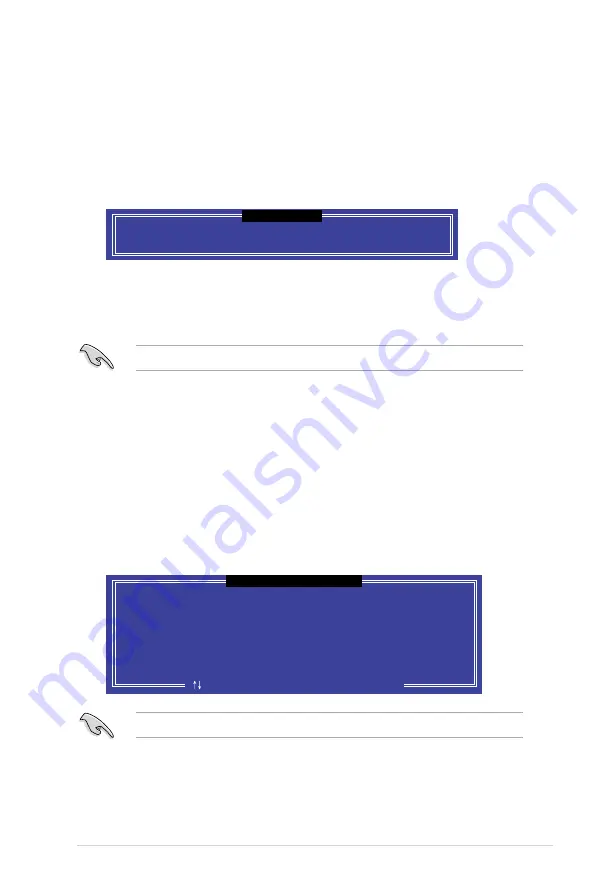
6-9
ASUS RS720-E9 Series
Select a destination disk with the same size as the original hard disk.
6.2.5
Rebuilding the RAID
This option is only for the RAID 1 set.
Rebuilding the RAID with other non-RAID disk
If any of the SATA hard disk drives included in the RAID 1 array failed, the system displays
the status of the RAID volume as “
Degraded
” during POST. You can rebuild the RAID array
with other installed non-RAID disks.
To rebuild the RAID with other non-RAID disk:
1.
During POST, press <Ctrl>+<I> at the prompt to enter the Intel Rapid Storage
Technology option ROM utility.
2.
If there is a non-RAID SATA Hard Disk available, the utility will prompt you to rebuild
the RAID. Press the up/down arrow keys to select the destination disk then press
<Enter> to start the rebuilding process, or press <ESC> to exit.
6.2.4
Exiting the Intel
®
Rapid Storage Technology enterprise
SATA/SSATA Option ROM utility
To exit the utility:
1.
From the utility main menu, select
4. Exit
then press <Enter>.
2.
Press <Y> to exit or press <N> to return to the utility main menu.
Select the port of destination disk for rebuilding (ESC to exit):
Port Drive Model Serial # Size
X XXXXXXXXXXX XXXXXXXX XXX.GB
“Degraded” volume and disk available for rebuilding detected. Selectign
a disk initiates a rebuild. Rebuild completes in the operating system.
[ ]-Previous/Next [ENTER]-Select [ESC]-Exit
[
DEGRADED VOLUME DETECTED
]
Are you sure you want to exit? (Y/N):
[
CONFIRM EXIT
]
Summary of Contents for RS720-E9 Series
Page 1: ...2U Rackmount Server User Guide RS720 E9 RS12 E ...
Page 26: ...Chapter 1 Product Introduction 1 16 ...
Page 81: ...3 5 ASUS RS720A E9 RS24 E 3 3 Rail kit dimensions 589mm 43 6mm 900mm 43 6mm ...
Page 82: ...Chapter 3 Installation Options 3 6 ...
Page 84: ...Chapter 4 Motherboard Information 4 2 4 1 Motherboard layout ...
Page 108: ...Chapter 4 Motherboard Information 4 26 ...
Page 152: ...5 44 Chapter 5 BIOS Setup ...
Page 194: ...A 8 Appendix ...






























