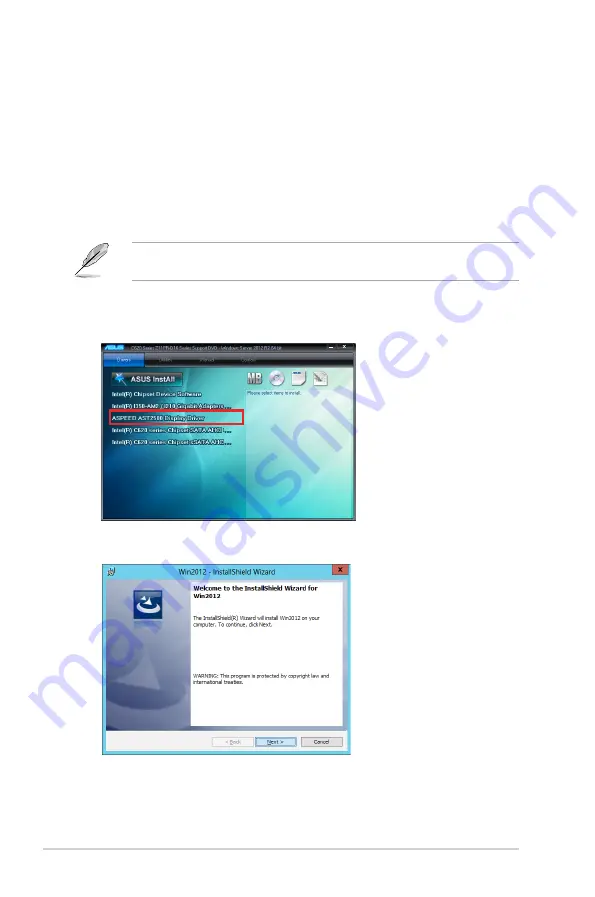
7-10
Chapter 7: Driver Installation
7.5
VGA driver installation
This section provides the instructions on how to install the ASPEED Video Graphics Adapter
(VGA) driver.
You need to manually install the ASPEED VGA driver on a Windows
®
operating system.
To install the ASPEED VGA driver:
1.
Restart the computer, and then log on with
Administrator
privileges.
2.
Insert the motherboard/system support DVD into the optical drive. The support DVD
automatically displays the
Drivers
menu if Autorun is enabled in your computer.
If Autorun is NOT enabled in your computer, browse the contents of the support DVD to
locate the file
Setup.exe
. Double-click the
Setup.exe
to run the support DVD.
3.
Click the
ASPEED AST2500 Display Driver
to begin installation.
4.
From the installation window, click
Next
to start the installation.
Summary of Contents for RS520-E9-RS12-E
Page 1: ...Server User Guide RS520 E9 Series ...
Page 12: ...xii ...
Page 28: ...Chapter 1 Product Introduction 1 16 ...
Page 60: ...Chapter 2 Hardware Information 2 32 ...
Page 65: ...3 5 ASUS RS520 E9 Series 3 2 Rail kit dimensions 589mm 43 6mm 900mm 43 6mm ...
Page 66: ...Chapter 3 Installation Options 3 6 ...
Page 68: ...Chapter 4 Motherboard Information 4 2 4 1 Motherboard layout ...
Page 92: ...Chapter 4 Motherboard Information 4 26 ...
Page 136: ...5 44 Chapter 5 BIOS Setup ...
Page 154: ...6 18 Chapter 6 RAID Configuration ...
Page 172: ...A 2 Appendix Z11PR D16 block diagram ...
Page 178: ...A 8 Appendix ...





























