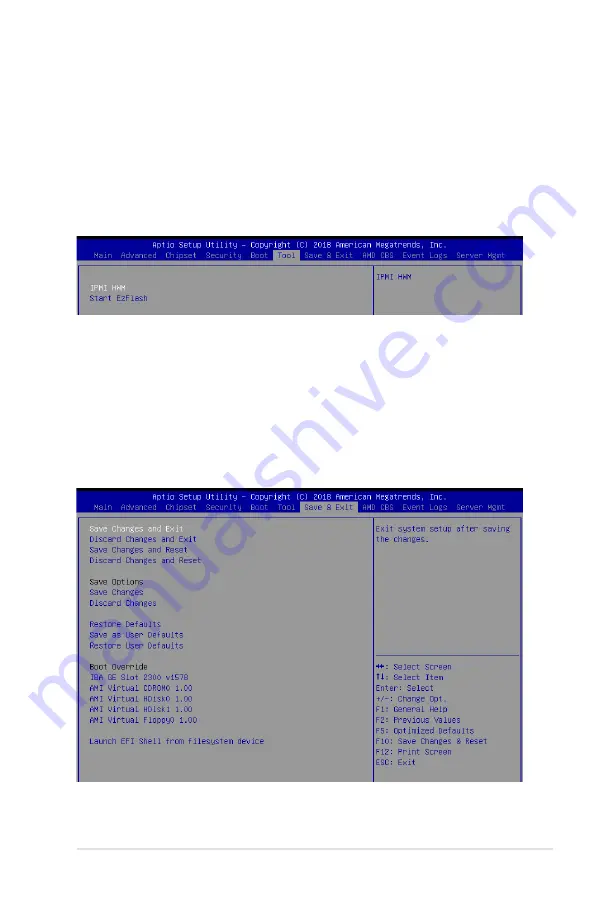
5-29
ASUS RS500A-E9 Series
Floppy Drive BBS Priorities / Hard Drive BBS Priorities / CD/DVD
ROM Drive BBS Priorities
These items appear only when you connect Floppy / SATA ODD or HDD to the SATA ports
and allow you to set the booting order of the SATA devices.
5.8
Tool menu
The Tool menu items allow you to configure options for special functions. Select an item then
press <Enter> to display the submenu.
IPMI HWM
Allows you to run the IPMI hardware monitor.
Start EZ Flash
Allows you to run ASUS EZ Flash BIOS ROM Utility when you press <Enter>. Refer to the
ASUS EZ Flash Utility section for details.
5.9
Save & Exit menu
The Exit menu items allow you to save or discard your changes to the BIOS items.
Summary of Contents for RS500A-E9 SERIES
Page 1: ...1U Rackmount Server User Guide RS500A E9 Series RS500A E9 PS4 RS500A E9 RS4 RS500A E9 RS4 U ...
Page 49: ...3 5 ASUS RS500A E9 Series 3 2 Rail kit dimensions 589mm 43 6mm 900mm 43 6mm ...
Page 50: ...Chapter 3 Installation Options 3 6 ...
Page 52: ...Chapter 4 Motherboard Information 4 2 4 1 Motherboard layout ...
Page 72: ...Chapter 4 Motherboard Information 4 22 ...
Page 120: ...6 10 Chapter 6 Driver Installation ...
Page 121: ...Appendix Appendix ...
Page 122: ...KNPA U16 block diagram ...
















































