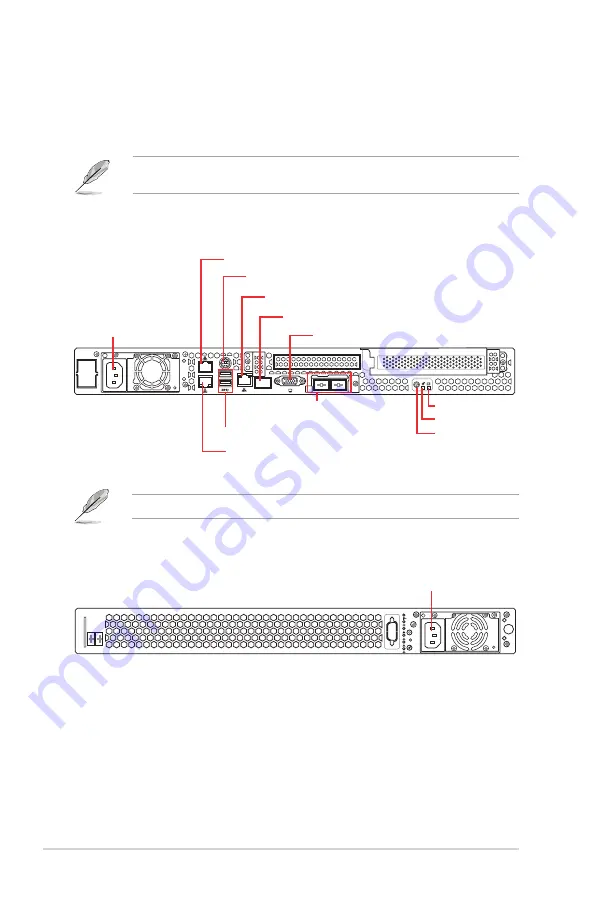
Chapter 1: Product introduction
1-6
1.5
Rear panel features
The rear panel includes the expansion slots, system power sockets, and rear fans. The I/O
shields with openings for the rear panel connectors on the motherboard are also placed in the
real panel.
The ports for the USB, VGA, and Gigabit LANs do not appear on the rear panel if the
motherboards are not present.
*
This port is for ASUS ASMB8-iKVM controller and for techincians only.
RS400-E8-PS2
1
2
Q-Code
DM
1
2
3
4
RESET
1
2
3
4
RESET
Q-Code
1
2
1
Power button
2 x USB 3.0 ports
Power connector
LAN port 1
LAN port 2
PS/2 keyboard/mouse cpmbo port
DM management LAN port*
Location LED
Message LED
VGA port
Mezzanine 10G dual-port LAN card (optional)
Q-Code display panel
1
2
3
4
RESET
Q-Code
1
2
1
RS400-E8-PS2-F
Power connector
Summary of Contents for RS400-E8-PS2
Page 1: ...1U Rackmount Server User Guide RS400 E8 Series RS400 E8 PS2 RS400 E8 PS2 F ...
Page 12: ...xii ...
Page 24: ...Chapter 1 Product introduction 1 12 ...
Page 74: ...Chapter 4 Motherboard information 4 22 ...
Page 98: ...5 24 Chapter 5 BIOS setup 5 5 IntelRCSetup menu ...
Page 128: ...5 54 Chapter 5 BIOS setup ...
Page 146: ...6 18 Chapter 6 RAID configuration ...
Page 174: ...7 28 Chapter 7 Driver installation ...
Page 175: ...A Contact Information Appendices ...
















































