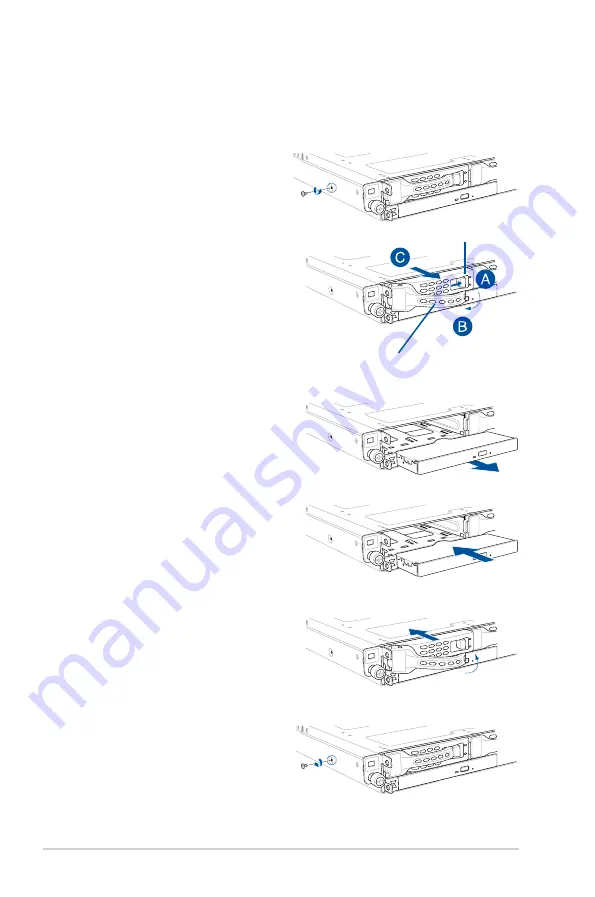
Chapter 2: Hardware Information
2-30
2.8.6
Replacing optical drive (optional)
This server system supports a slim-type optical disk drive.
To replace the optical disk drive:
1.
Remove the screw that secures the
optical drive. Set aside.
6.
Carefully insert the drive tray and push
it all the way to the depth of the bay
until just a small fraction of the tray
edge protrudes.
7.
Push the tray lever until it clicks, and
secures the drive tray in place. The
drive tray is correctly placed when its
front edge aligns with the bay edge.
8.
Secure the optical drive with the screw
that you removed in step 1.
5. Carefully insert the replacement
optical disk drive module into the drive
bay until it is securely seated in place.
4.
Pull the optical drive module.
3.
Hold the tray lever and pull the drive
tray out of the bay.
2.
Push the spring lock to the right (A) to
remove the SATA/SAS drive tray then
pull the tray lever outward (B).
The drive tray ejects slightly after you
pull out the lever (C).
Spring lock
Tray lever
Summary of Contents for RS300-E10 Series
Page 1: ...1U Rackmount Server RS300 E10 PS4 RS300 E10 RS4 User Guide ...
Page 10: ...x ...
Page 55: ...3 5 ASUS RS300 E10 Series 3 2 Rail kit dimensions 589mm 43 6mm 900mm 43 6mm ...
Page 56: ...Chapter 3 Installation Options 3 6 ...
Page 58: ...Chapter 4 Motherboard Information 4 2 4 1 Motherboard layout ...
Page 80: ...Chapter 4 Motherboard Information 4 24 ...
Page 126: ...5 46 Chapter 5 BIOS Setup ...
Page 144: ...6 18 Chapter 6 RAID Configuration ...
Page 151: ...ASUS RS300 E10 Series 7 7 5 Follow the onscreen instructions to complete the installation ...
Page 152: ...7 8 Chapter 7 Driver Installation ...






























