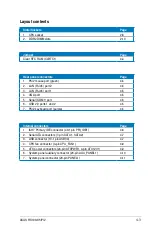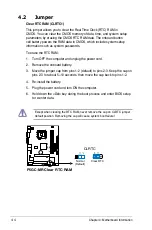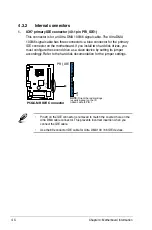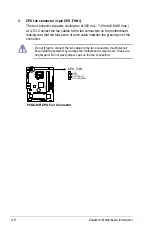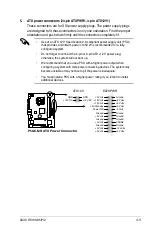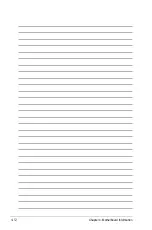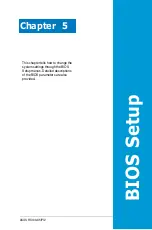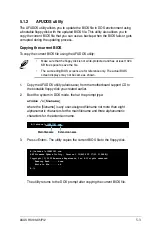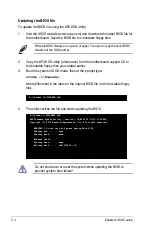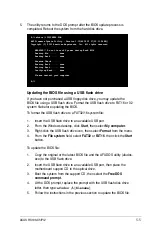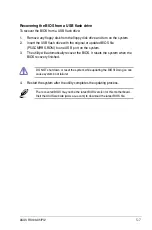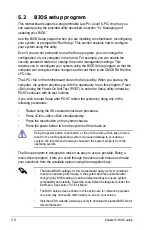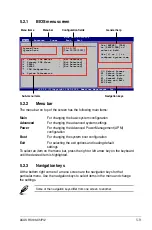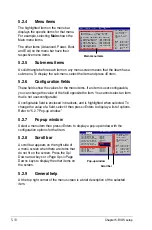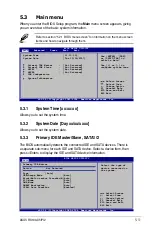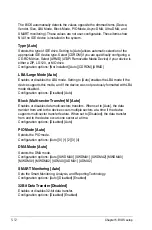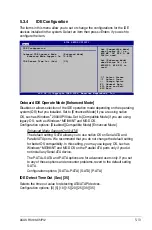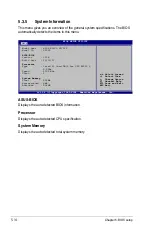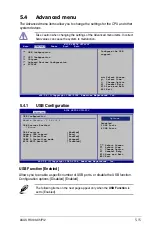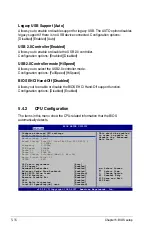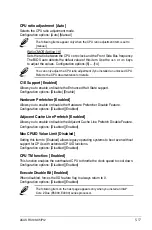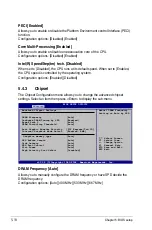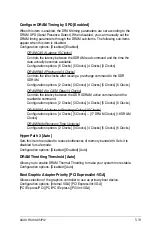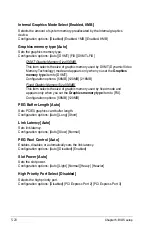ASUS RS100-X5/PI2
-
5. The utility returns to the DOS prompt after the BIOS update process is
completed. Reboot the system from the hard disk drive.
A:\>afudos /iP5GCMRRS.ROM
AMI Firmware Update Utility - Version 1.19(ASUS V2.07(03.11.24BB))
Copyright (C) 2002 American Megatrends, Inc. All rights reserved.
WARNING!! Do not turn off power during flash BIOS
Reading file ....... done
Reading flash ...... done
Advance Check ......
Erasing flash ...... done
Writing flash ...... done
Verifying flash .... done
Please restart your computer
A:\>
Updating the BIOS file using a USB flash drive
If you have not purchased a USB floppy disk drive, you may update the
BIOS file using a USB flash drive. Format the USB flash drive to FAT16 or 32
system file before updating the BIOS.
To format the USB flash drive to a FAT32/16 system file:
1. Insert the USB flash drive to an available USB port.
2. From the Windows desktop, click
Start
, then select
My.computer
.
3. Right-click the USB flash drive icon, then select
Format
from the menu.
4. From the
File.system
field, select
FAT32
or
FAT16
, then click the
Start
button.
To update the BIOS file:
1. Copy the original or the latest BIOS file and the AFUDOS utility (afudos.
exe) to the USB flash drive.
2. Insert the USB flash drive to an available USB port, then place the
motherboard support CD to the optical drive.
3. Boot the system from the support CD, then select the
FreeDOS
command.prompt
.
4. At the DOS prompt, replace the prompt with the USB flash disk drive
letter, then type:
afudos /i[filename]
5. Follow the instructions in the previous section to update the BIOS file.
Summary of Contents for RS100-X5 - 0 MB RAM
Page 1: ...RS100 X5 PI2 1U Rackmount Server User s Manual ...
Page 10: ... ...
Page 18: ...Chapter 1 Product introduction 1 ...
Page 22: ...Chapter 2 Hardware setup 2 3 Secure the cover with two screws ...
Page 58: ...4 12 Chapter 4 Motherboard Information ...
Page 90: ...5 32 Chapter 5 BIOS setup ...