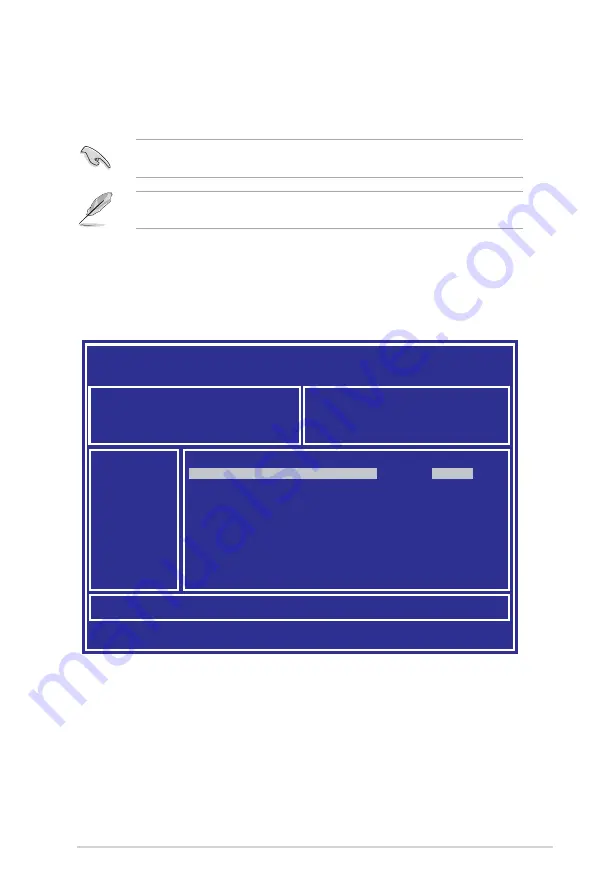
ASUS RS100-E10-PI2
5-3
3.
Press <Tab> to switch to the
Drive
field.
4.
Press the Up/Down arrow keys to find the USB flash disk that contains the latest BIOS
then press <Enter>.
5.
Press <Tab> to switch to the
Folder Info
field.
6.
Press the Up/Down arrow keys to find the BIOS file then press <Enter>.
7.
Reboot the system when the update process is done.
5.1.2
ASUS EzFlash Utility
The ASUS EzFlash Utility feature allows you to update the BIOS using a USB flash disk
without having to use a DOS-based utility.
The succeeding BIOS screens are for reference only. The actual BIOS screen displays
may not be the same as shown.
To update the BIOS using EzFlash Utility:
1.
Insert the USB flash disk that contains the latest BIOS file to the USB port.
2.
Enter the BIOS setup program. Go to the
Tool
menu to select
Start
EzFlash
and press
<Enter> to enable it.
Download the latest BIOS from the ASUS website at www.asus.com before using this
utility.
ASUS Tek. EzFlash Utility
[Up/Down/Left/Right]:Switch [Enter]:Choose [q]:Exit
FS0
System Volume Information
<DIR>
Windows
<DIR>
P11C-M/4L
BIOS
<DIR>
Current Platform
Platform : P11C-M/4L
Version : 0201
Build Date :04/13/2018
New Platform
Platform : P11C-M/4L
Version : 0204
Build Date :04/25/2018
Summary of Contents for RS100-E10-PI2
Page 1: ...1U Rackmount Server User Guide RS100 E10 PI2 ...
Page 52: ...Chapter 2 Hardware Information 2 34 ...
Page 58: ...Chapter 3 Installation Options 3 6 ...
Page 62: ...4 4 Chapter 4 Motherboard Information 4 2 3 Motherboard layout ...
Page 132: ...5 46 Chapter 5 BIOS Setup ...
Page 150: ...6 18 Chapter 6 RAID Configuration ...
Page 157: ...ASUS RS100 E10 PI2 7 7 5 Follow the onscreen instructions to complete the installation ...
Page 158: ...7 8 Chapter 7 Driver Installation ...
Page 159: ...A 1 ASUS RS100 E10 PI2 A Appendix Appendix ...






























