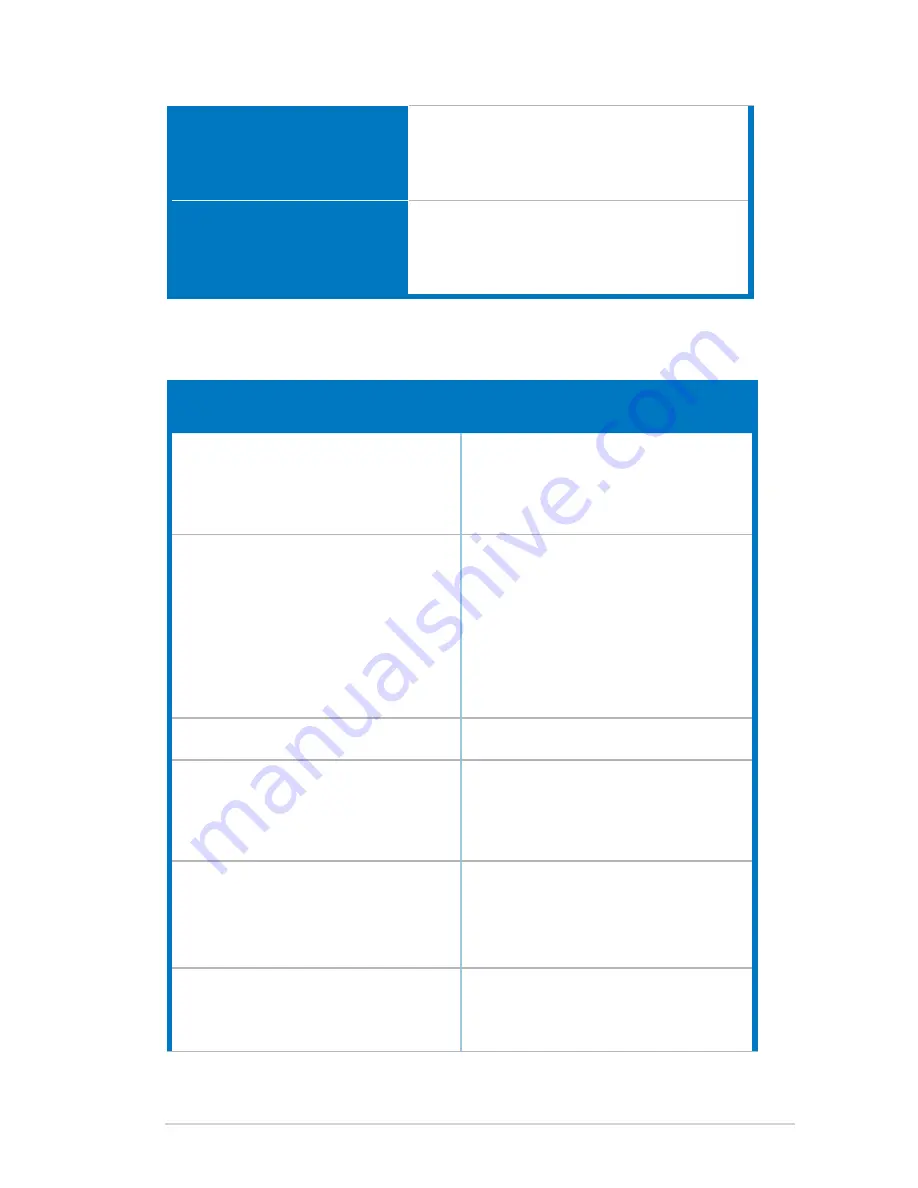
3-9
ASUS PG27U Series LCD Monitor
Accessories.
DP cable, HDMI cable, USB cable, power
adapter, power cord, driver and manual disc,
quick start guide, warranty card, LED projection
cover and changeable films, input/output port
cover, wall mount screws
Compliance.and.Standards
UL/cUL, CB, CE, ErP, FCC, CCC, BSMI, CU,
C-Tick, VCCI, PSE, CEL Level 3, J-MOSS,
RoHS, WEEE, Windows 7 & 8.1& 10 WHQL,
KCC, E-STANDBY, TUV-Flicker Free, TUV Low
Blue Light, UkrSEPRO, RCM, MEPS
*Specifications.are.subject.to.change.without.notice.
3.4
Troubleshooting (FAQ)
Problem
Possible.Solution
Power LED is not ON
• Press the power button to check if the
monitor is in the ON mode.
• Check if the power cord is properly
connected to the monitor and the power
outlet.
The power LED lights white and there is no
screen image
• Check if the monitor and the computer are
in the ON mode.
• Make sure the signal cable is properly
connected the monitor and the computer.
• Inspect the signal cable and make sure
none of the pins are bent.
• Connect the computer with another
available monitor to check if the computer
is properly working.
Screen image is too light or dark
• Adjust the Contrast and Brightness
settings via OSD.
Screen image bounces or a wave pattern is
present in the image
• Make sure the signal cable is properly
connected to the monitor and the
computer.
• Move electrical devices that may cause
electrical interference.
Screen image has color defects (white does
not look white)
• Inspect the signal cable and make sure
that none of the pins are bent.
• Perform All Reset via OSD.
• Adjust the R/G/B color settings or select
the Color Temperature via OSD.
HDR content is not played properly
• Make sure the input source supports HDR
playback (with proper system settings and
latest software).
• Make sure the content is HDR encoded.





































