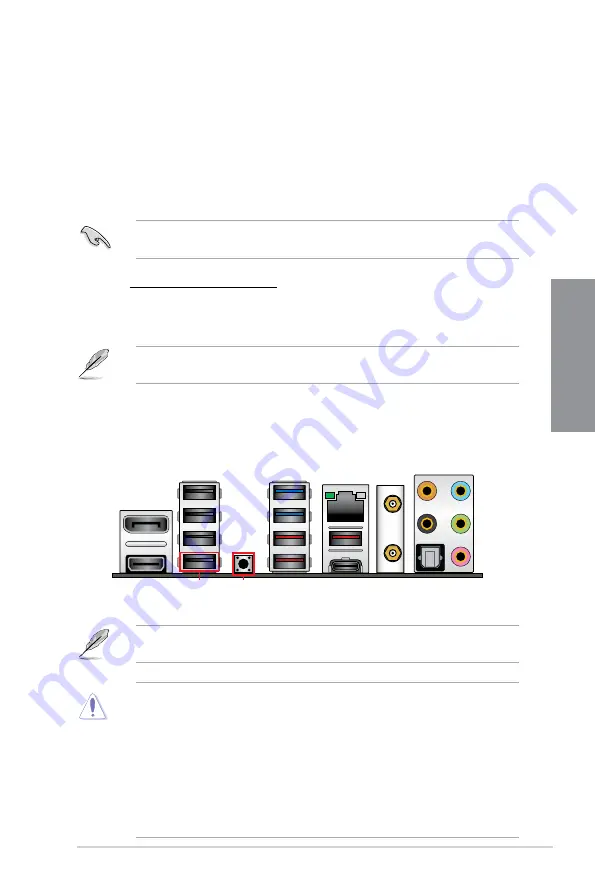
ROG STRIX Z490-E GAMING
2-17
Chapter 2
BIOS FlashBack™ button
BIOS FlashBack™ port
2.2
BIOS update utility
BIOS FlashBack
™
BIOS FlashBack™ allows you to easily update the BIOS without entering the existing BIOS
or operating system. Simply insert a USB storage device to the USB port (the USB port
hole marked in green on the I/O shield) then press the BIOS FlashBack™ button for three
seconds to automatically update the BIOS.
To use BIOS FlashBack™:
1.
Insert a USB storage device to the BIOS FlashBack™ port.
We recommend you to use a USB 2.0 storage device to save the latest BIOS version for
better compatibility and stability.
2. Visit
https://www.asus.com/support/ and download the latest BIOS version for this
motherboard.
3.
Manually rename the file as
SZ490E.CAP
, or launch the
BIOSRenamer.exe
application to automatically rename the file, then copy it to your USB storage device.
The
BIOSRenamer.exe
application is zipped together with your BIOS file when you
download a BIOS file for a BIOS FlashBack™ compatible motherboard.
4.
Shut down your computer.
5.
Press the BIOS FlashBack™ button for three seconds until the BIOS FlashBack™
LED blinks three times, indicating that the BIOS FlashBack™ function is enabled.
6.
Wait until the light goes out, indicating that the BIOS updating process is completed.
For more BIOS update utilities in BIOS setup, refer to the section
Updating BIOS
in
Chapter 3.
•
Do not unplug portable disk, power system, or short the CLR_CMOS header while
BIOS update is ongoing, otherwise update will be interrupted. In case of interruption,
please follow the steps again.
•
If the light flashes for five seconds and turns into a solid light, this means that the
BIOS FlashBack™ is not operating properly. This may be caused by improper
installation of the USB storage device and filename/file format error. If this scenario
happens, please restart the system to turn off the light.
•
Updating BIOS may have risks. If the BIOS program is damaged during the process
and results to the system’s failure to boot up, please contact your local ASUS Service
Center.
Summary of Contents for ROG STRIX Z490-E GAMING
Page 4: ...iv Appendix Q Code table A 1 Notices A 5 ASUS contact information A 12 ...
Page 14: ...xiv ...
Page 16: ...1 2 Chapter 1 Product Introduction Chapter 1 1 2 Motherboard layout ...
Page 40: ...2 2 Chapter 2 Basic Installation Chapter 2 ...
Page 43: ...ROG STRIX Z490 E GAMING 2 5 Chapter 2 2 1 3 DIMM installation To remove a DIMM ...
Page 45: ...ROG STRIX Z490 E GAMING 2 7 Chapter 2 7 6 6 8 8 10 10 10 10 9 9 ...
Page 46: ...2 8 Chapter 2 Basic Installation Chapter 2 12 12 12 11 The M 2 is purchased separately ...
Page 50: ...2 12 Chapter 2 Basic Installation Chapter 2 2 1 8 SATA device connection OR ...
Page 59: ...ROG STRIX Z490 E GAMING 2 21 Chapter 2 Connect to 7 1 channel Speakers ...






























