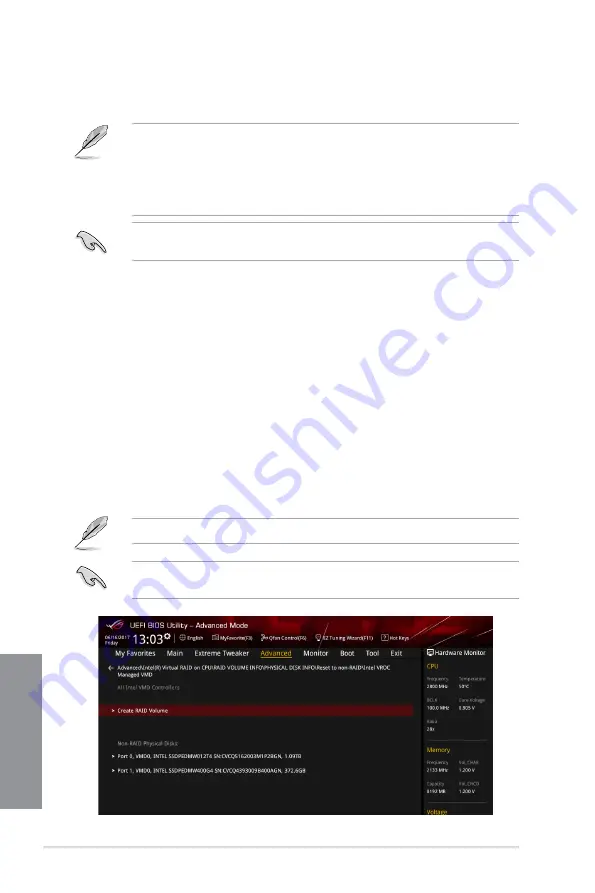
4-6
Chapter 4: RAID Support
Chapter 4
4.1.4 Intel
®
Virtual Raid on CPU in UEFI BIOS
This feature requires a KEY module to enable CPU RAID functions with Intel
®
CPU RSTe.
•
The KEY module is purchased separately.
•
Due to chipset behavior, CPU RAID functions with Intel
®
CPU RSTe only supports
Intel
®
Core™ X-series Processors (6-core or above) and Intel
®
SSD modules.
•
Refer to section
1.1.9 Internal connectors
for the location of the VROC_HW_KEY
connector.
Due to hardware design, your motherboard does not support CPU RAID configurations as
OS drives.
To enter the Intel
®
Virtual Raid on CPU in UEFI BIOS:
1.
Enter the BIOS Setup during POST.
2.
Go to the
Advanced
menu >
PCH Storage Configuration
, then press <Enter>.
3.
Set the SATA Mode Selection item to
[Intel RST Premium With Intel Optane System
Acceleration (RAID)]
.
4.
Go to the
Boot
menu >
CSM (Compatibility Support Module)
>
Launch CSM
, then
set the item to
[Disabled]
.
5.
Go to the
Advanced
menu >
CPU Storage Configuration
, then set the PCIE slot(s)
that you have installed the Hyper M.2 X16 Card(s) to
Hyper M.2 X16
.
6.
Save your changes and exit the BIOS Setup, then enter the BIOS Setup again.
7.
Go to the
Advanced
menu >
Intel(R) Virtual Raid on CPU
>
All Intel VMD
Controllers
, then press <Enter> to display the Intel
®
Virtual Raid on CPU menu.
Refer to Chapter 3 for details on entering and navigating through the BIOS Setup.
Due to chipset limitation, when SATA ports are set to RAID mode, all SATA ports run at
RAID mode together.
Summary of Contents for ROG STRIX X299-XE GAMING
Page 16: ...xvi ...
Page 40: ...1 24 Chapter 1 Product Introduction Chapter 1 ...
Page 42: ...2 2 Chapter 2 Basic Installation Chapter 2 Triangle mark Triangle mark ...
Page 44: ...2 4 Chapter 2 Basic Installation Chapter 2 To uninstall the CPU heatsink and fan assembly ...
Page 49: ...ROG STRIX X299 XE GAMING 2 9 Chapter 2 2 1 6 SATA device connection OR OR ...
Page 120: ...A 14 Appendix Appendix ...






























