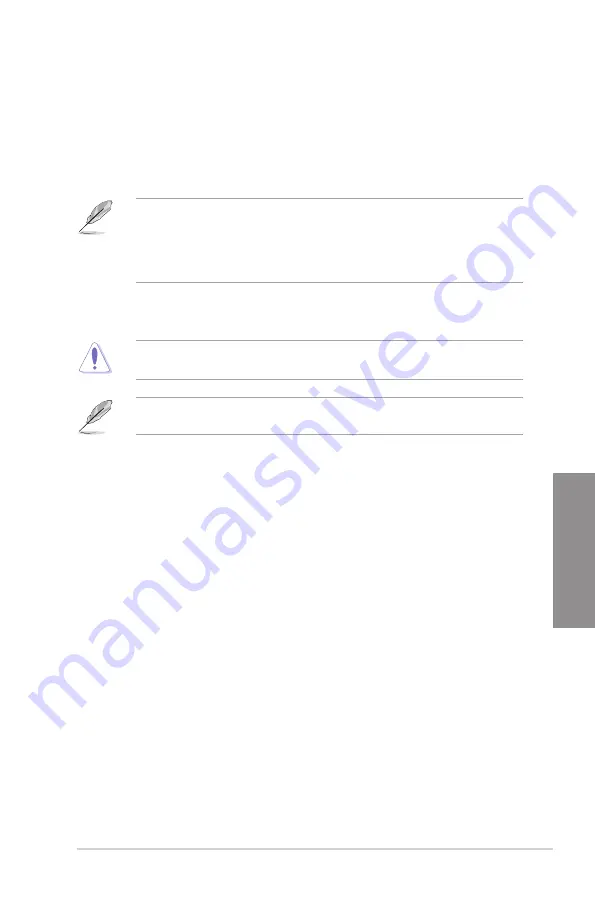
ROG STRIX H370-I GAMING
3-13
Chapter 3
3.4
Main menu
The Main menu screen appears when you enter the Advanced Mode of the BIOS Setup
program. The Main menu provides you an overview of the basic system information, and
allows you to set the system date, time, language, and security settings.
Security
The Security menu items allow you to change the system security settings.
•
If you have forgotten your BIOS password, erase the CMOS Real Time Clock
(RTC) RAM to clear the BIOS password. See section
1.1.6 Jumpers and holes
for
information on how to erase the RTC RAM via the Clear CMOS button.
•
The Administrator or User Password items on top of the screen show the default
[Not
Installed]
. After you set a password, these items show
[Installed]
.
3.5
Ai Tweaker menu
The Ai Tweaker menu items allow you to configure overclocking-related items.
Be cautious when changing the settings of the Ai Tweaker menu items. Incorrect field
values can cause the system to malfunction
The configuration options for this section vary depending on the CPU and DIMM model you
installed on the motherboard.
CPU Core Ratio
This item allows you to set the CPU core ratios.
Configuration options: [Auto] [Sync All Cores] [Per Core]
DRAM Odd Ratio Mode
Allows you to enable or disable the Odd Ratio Mode, which provides better granularity.
Configuration options: [Disabled] [Enabled]
DRAM Frequency
This item allows you to set the memory operating frequency. The configurable options vary
with the BCLK (base clock) frequency setting. Select the auto mode to apply the optimized
setting.
Power-saving & Performance Mode
Configuration options: [Auto] [DDR4-800MHz] - [DDR4-2666MHz]
EPU and Performance Mode lets you configure the power usage to boost or enhance system
performance.
[Auto]
Automatically adjusts the power usage based on the system
load.
[Max Power-Saving Mode] Enables all power-saving settings for maximum energy-saving
condition.
[Performance Mode]
Disables all power-saving settings to achieve a high system
performance.
Summary of Contents for Rog Strix H370-I Gaming
Page 1: ...Motherboard ROG STRIX H370 I GAMING ...
Page 5: ...v Appendix Notices A 1 ASUS contact information A 8 ...
Page 38: ...2 6 Chapter 2 Basic Installation Chapter 2 To remove a DIMM 2 1 4 DIMM installation ...
Page 40: ...2 8 Chapter 2 Basic Installation Chapter 2 2 1 6 SATA device connection OR ...
Page 52: ...2 20 Chapter 2 Basic Installation Chapter 2 ...






























