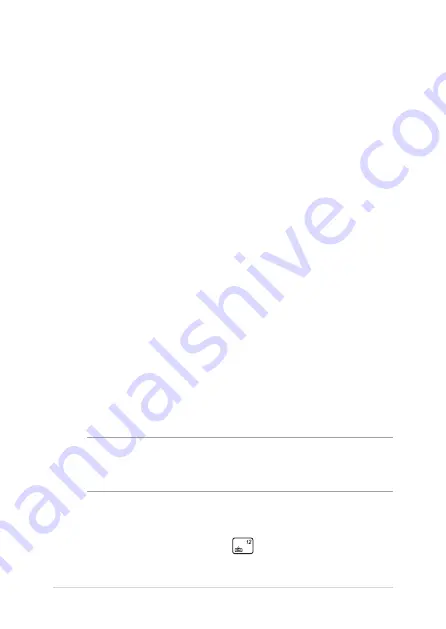
82
Notebook PC E-Manual
The Power-On Self-Test (POST)
The POST (Power-On Self-Test) is a series of software-controlled
diagnostic tests that run when you turn on or restart your Notebook PC.
The software that controls the POST is installed as a permanent part of
the Notebook PC’s architecture.
Using POST to access BIOS and Troubleshoot
During POST, you can access the BIOS settings or run troubleshooting
options using the function keys of your Notebook PC. You may refer to
the following information for more details.
BIOS
The BIOS (Basic Input and Output System) stores system hardware
settings that are needed for system startup in the Notebook PC.
The default BIOS settings apply to most conditions of your Notebook
PC. Do not change the default BIOS settings except in the following
circumstances:
•
An error message appears onscreen during system bootup and
requests you to run the BIOS Setup.
•
You have installed a new system component that requires further
BIOS settings or updates.
WARNING!
Using inappropriate BIOS settings may result to system
instability or boot failure. We strongly recommend that you change the
BIOS settings only with the help of a trained service personnel.
Accessing BIOS
Restart your Notebook PC then press
during POST.
Summary of Contents for ROG STRIX G733Z
Page 1: ...More info E18767 First Edition October 2021 ...
Page 14: ...14 Notebook PC E Manual ...
Page 15: ...Notebook PC E Manual 15 Chapter 1 Hardware Setup ...
Page 30: ...30 Notebook PC E Manual ...
Page 31: ...Notebook PC E Manual 31 Chapter 2 Using your Notebook PC ...
Page 47: ...Notebook PC E Manual 47 Chapter 3 Working with Windows ...
Page 64: ...64 Notebook PC E Manual 3 Select the Colors tab to view the options ...
Page 66: ...66 Notebook PC E Manual 3 Select the Power battery tab to view the options ...
Page 81: ...Notebook PC E Manual 81 Chapter 4 Power On Self Test POST ...
Page 85: ...Notebook PC E Manual 85 2 Select the recovery option you would like to perform ...
Page 86: ...86 Notebook PC E Manual ...
Page 87: ...Notebook PC E Manual 87 Tips and FAQs ...
Page 95: ...Notebook PC E Manual 95 Appendices ...
Page 106: ...106 Notebook PC E Manual German Greek Italian Portuguese Spanish Swedish ...
















































