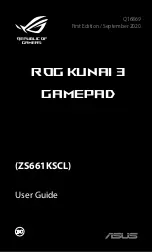Reviews:
No comments
Related manuals for ROG KUNAI 3

imageRUNNER ADVANCE C9075S PRO
Brand: Canon Pages: 20

PACSystems RX7i
Brand: GE Pages: 469

GuardSwitch 300 Series
Brand: GE Pages: 2

GuardSwitch 300 Series
Brand: GE Pages: 2

PACSystems* RX3i
Brand: GE Pages: 39

PACSystems* RX3i
Brand: GE Pages: 35

PACSystems* RX3i
Brand: GE Pages: 3

PACSystems* RX3i
Brand: GE Pages: 169

Excel 50
Brand: Echelon Pages: 40

AURA
Brand: MADRIX Pages: 36

EC1000
Brand: Hach Pages: 128

V
Brand: Yamato Pages: 33

ITSS
Brand: Gatekeeper Pages: 28

LS Series
Brand: Eaton Pages: 2

ZigBee
Brand: Namron Pages: 3

100X series
Brand: Vacon Pages: 132

CAT-250
Brand: Computer Automation Technology Pages: 55

P8II
Brand: e-survey Pages: 12