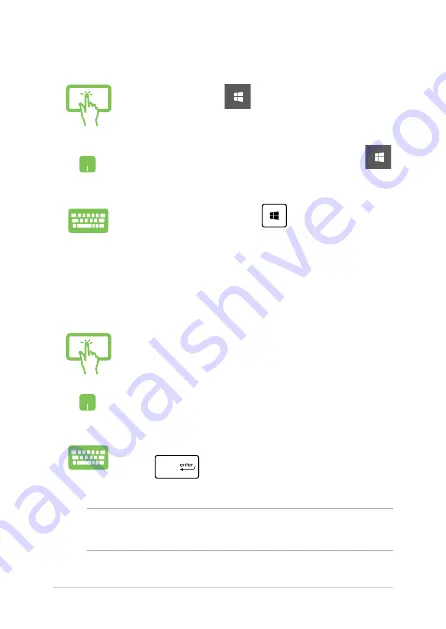
50
Notebook PC E-Manual
Launching the Start menu
Tap the Start button
in the lower-left corner of
your desktop.
Position your mouse pointer over the Start button
in the lower-left corner of your desktop then click it.
Press the Windows logo key
on your keyboard.
Opening programs from the Start menu
One of the most common uses of the Start menu is opening programs
installed on your Notebook PC.
Tap the program to launch it.
Position your mouse pointer over the program then
click to launch it.
Use the arrow keys to browse through the programs.
Press
to launch it.
NOTE:
Select
All apps
at the bottom of the left pane to display a full list of
programs and folders on your Notebook PC in alphabetical order.
Summary of Contents for ROG G752VS GC018T
Page 13: ...Notebook PC E Manual 13 Chapter 1 Hardware Setup ...
Page 28: ...28 Notebook PC E Manual ...
Page 29: ...Notebook PC E Manual 29 Chapter 2 Using your Notebook PC ...
Page 32: ...32 Notebook PC E Manual Lift to open the display panel Press the power button ...
Page 46: ...46 Notebook PC E Manual ...
Page 47: ...Notebook PC E Manual 47 Chapter 3 Working with Windows 10 ...
Page 68: ...68 Notebook PC E Manual ...
Page 69: ...Notebook PC E Manual 69 Chapter 4 Power On Self Test POST ...
Page 84: ...84 Notebook PC E Manual ...
Page 85: ...Notebook PC E Manual 85 Chapter 5 Upgrading your Notebook PC ...
Page 103: ...Notebook PC E Manual 103 Tips and FAQs ...
Page 110: ...110 Notebook PC E Manual ...
Page 111: ...Notebook PC E Manual 111 Appendices ...
Page 129: ...Notebook PC E Manual 129 German Greek Italian Portuguese Spanish Swedish ...
Page 134: ...134 Notebook PC E Manual ...






























